Backup And Restore Android
How to Backup and Restore Android Contents
Mobile phone is of vital importance in our lives. We cannot image what the life will be without Mobile phone. We use Mobile phone not just for calling but also surf the Internet and chat with others. There must be many files save in our Android phones. Losing the phone must drive us crazy. So, in order to save the important data, we had better back up Android contents on the computer first. However, how to transfer the data to PC?
Android Data Transfer, which specializes in backing up and restoring Android contents. It is an application backing up the content like contacts, SMS, call logs, music, videos, photos, and more. Within few minutes, files are saved on you PC with ease.Android Transfer - manage data for Android phone.
After downloading Android Transfer and follow the tutorial below. Then you can successfully backup and restore data from Android phone to PC.
Note: The following guidance is about managing data for Android phone on Windows version. If you are a Mac user, you can also take the similar steps.
Step 1. Run the Android Transfer
Run the Android Data Transfer program after your downloaded and instlled it on your computer. Then connect your Android phone with your computer via USB cable or Wi-Fi. (Wi-Fi connection is only available on Windows).
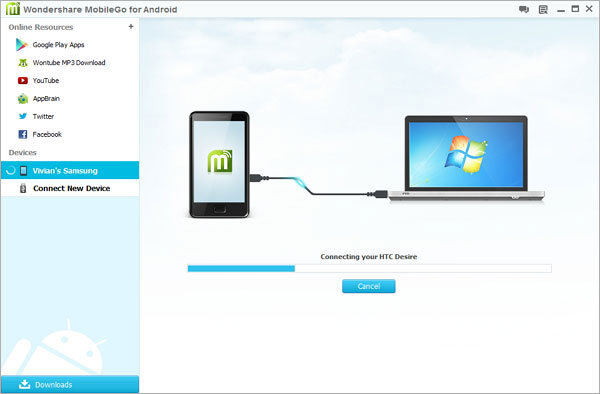
Step 2. Backup and recover files from Android
After connected your Android phone successfully, you can see the window below. Turn to the left column and choose the content you want to backup, such as photos, contacts, SMS, apps, songs and videos. Or you can simple click the "One-Click Backup" to backup your Android data to your computer.
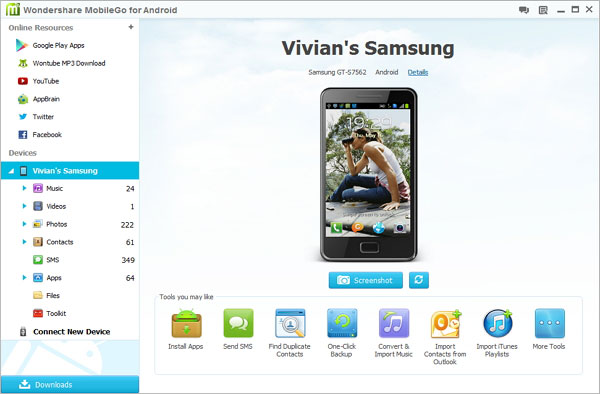
What’s more, you can choose the backup location on computer by clicking "Browse". When everything is ready, you can click "Back Up" to start backing up.
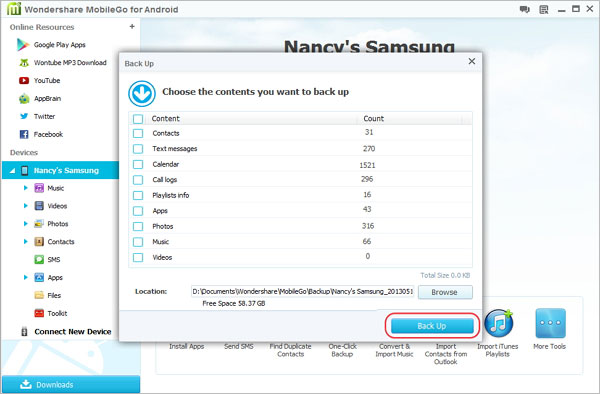
If you are in need of getting back the data you backup before, click the "Toolkit" tab in the left column and click "Restore".
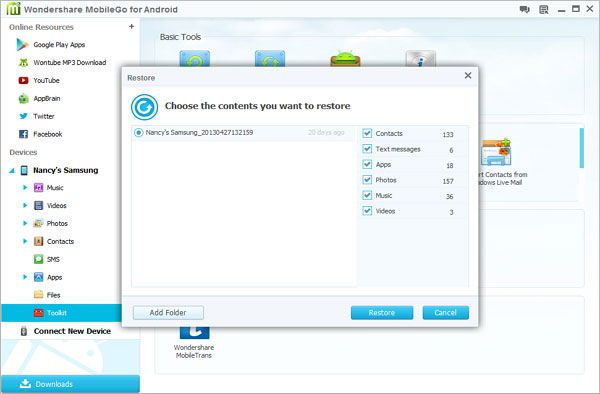
Step 3. Backup and Recover Songs, Videos and photos
Android Transfer provides you with way to backup your multimedia like Songs, Videos or photos at the same time. Select what you want to backup and hit "Export" on the top. You can backup on your computer by selecting them and follow the instructions or you can use "Add" button to recover them to phone.
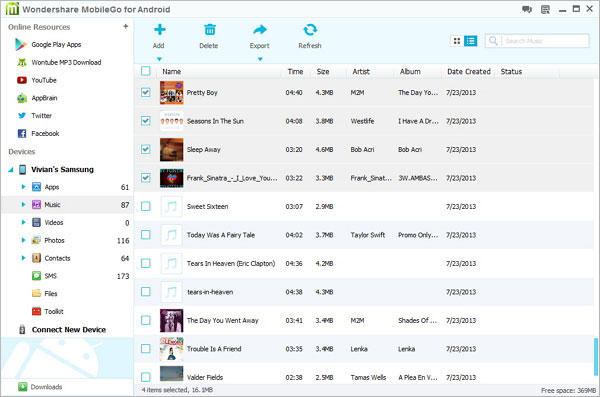

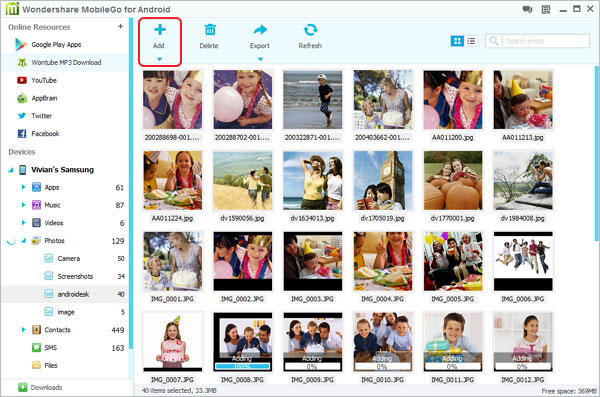
Download a trial version and have a try!







