Transfer Android Apps to Android
How to Transfer Apps from Android to Android
Many people must have been familiar with Android since it’s been around for years already. Out of the days using an Android mobile, a lot of people may very well have installed quite some Android apps exclusive to their taste and favor. When switching to a more powerful Android mobile, one of the things you miss is such wonderful apps you accumulated. So, how to transfer those apps of your old Android mobile to a new one? Mobile Transfer is one of the best choices you can find.
Phone Transfer is an efficient and effective software specially designed for phone and phone transfer. It has a user-friendly interface which allows any beginner to finish such photo to phone transfer task without any effort. Phone Transfer also supports a variety of mobile brands and mobile platforms, whether it is Samsung, LG, HTC, Sony or other brands. The steps on how to transfer apps from Android to Android is really simple. Download Mobile Transfer of the right version according to your computer operating system and let’s move on to the easy steps. For Preparation: Install iPhone Transfer and run the program. Click "Phone to Phone Transfer" mode to proceed.

Step 1. Connect both your Android mobiles to PC or Mac
Connect each of your Android mobiles to computer via USB at the same time. The program will soon recognize both mobiles and your phone models will show up on the interface.
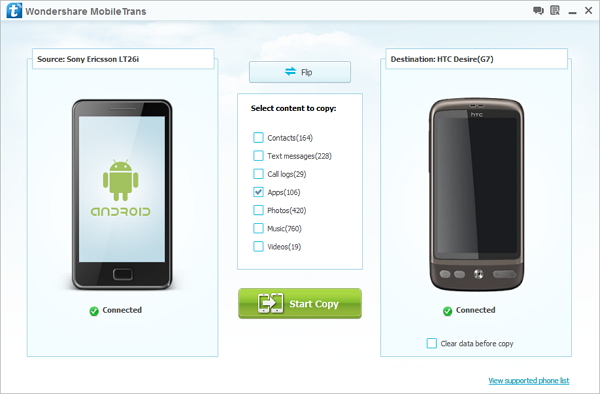
Step 2. Transfer apps from Android to Android
There are "Source" and "Destination" on each side. In the middle there are "Contents" including Contacts, Text messages, Apps, Call logs, Photos, Music, and Video able to be transferred. Here we mark "Apps" only to transfer only Apps content.Make sure that your new Android mobile is on the "Destination" side. If not, click the "Flip" button to switch position.
When everything is checked, click "Start Copy" to start transferring Apps to your new Android. The progress bar will soon rush to a full 100%. Click "OK" to finish.
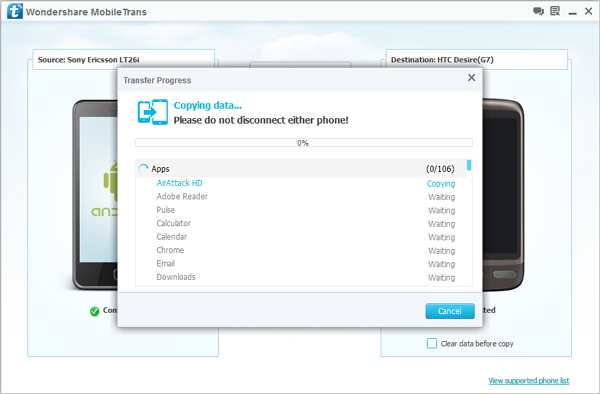
Note: The "Clear data before copy" on the "Destination" side is used to clear destination phone’s respective data in case of duplicate files. Mark it only when necessary.
- Phone to Phone Transfer
- Transfer iPhone Music to iPad
- Transfer Android Files to Mobile
- Transfer iPhone Files to Android
- Android Data to Android
- Transfer iPhone Files to iPad
- Transfer iPad Music to iPhone
- iPhone Contacts to Android
- Transfer iPhone Photos to iPad
- Android Contacts to iPhone
- iPhone Music to Android
- Android Contacts to Android







