Transfer iPhone to Computer
How to Transfer Contacts from iPhone to Computer
Honestly, we don’t usually make a backup for our data in phone. We are over rely on our phones. In modern time, we rely on our phone too much. No matter what happened, we get use to pick up cell phone to record information that we need. So that make something important doesn’t mark in our mind but mobile phone. Clients, senior, friends or family phone numbers, those contacts when you lost or deleted by mistake, which make everything worse.
In case that it will happen to ourselves, we trying to look for effective and proper way to solve transfer problem. iPhone users know it’s difficult to transfer data from iPhone to computer and we change phone a lot with the development of economy. Finally, there’s a useful and powerful tool iPhone Data Transfer which assist you to transfer files between iPhone and computer.The Feature of iPhone Data Transfer Software:
1. Transfer contacts, music, photos, videos, text messages, playlists, iTunes U, Podcasts and more to Your PC or iTunes, vice versa.2. Manage iPhone contacts: Import, export, remove duplicates & sync with Outlook.
3. Load your iDevice with music and video incompatible with iTunes.4. Compatible with iPhone X, iPhone 8/8 Plus, iPhone 7/7 Plus, iPhone SE, iPhone 6s/6s Plus/6/6 Plus, iPhone 5s/5c/5/4s, iPad and iPod.
Now download the free trial version to have a try.Step to Transfer Contacts from iPhone to Computer
Step 1. Make a connection between iPhone and computer
Preparation : Connect your iPhone to computer in a right way. And then running the iPhone Data Transfer program after downloaded and installed it on your computer. Check everything is prepared.

Step 2. Start transfer contacts from iPhone to computer
Select "contacts" files on the left side of the window, you can preview all your contact and pick up which one you need to keep, including iCloud, Exchange and Yahoo!. Them tap "Import/Export", if you wanna copy all contacts, choose "Export all Contacts". If not, select "Export Selected Contacts". Then "to a Single vCard File" or "Multiple vCard Files". At last, the small window will show up which let you to locate the path save your contacts.
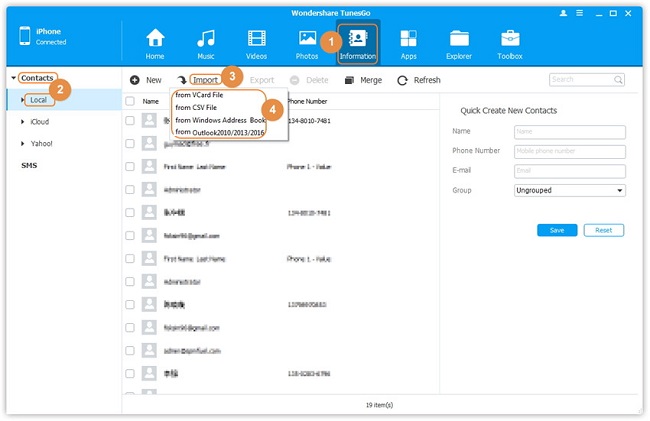
Done! Download the trial version below to have a try by yourself.
- Transfer Files Between iPhone and Computer
- Transfer Photos from PC to iPhone
- Transfer iPhone Photos to PC
- Transfer iPhone Music to PC
- Transfer iTunes Music to iPhone
- Transfer iPhone Contact to PC
- Transfer Files from iPad to PC
- Transfer Music from iPod to iPod
- Import Music to iPhone
- Transfer iPhone SMS to PC
- Transfer iPhone Data to iPhone
- Transfer Files from PC to iPhone







