Recover iPhone HEIC Photos
How to Recover Deleted HEIC Photos on iPhone
Wondering how to recover deleted HELC photos on iPhone XR/XS/X/8 Plus or other iPhone models due to accidental deletion? Looking for a method to get back lost photos or other data from iPhone? This article will show you how to complete the data recovery with ease.
iPhone Data Recovery software is a great helper for you get back important data in three way: scan and recover deleted data from devices directly; retrieve from iTunes backup, restore lost data from iCould backup. You can choose the way to recover lost data with or without backup file. iPhone Data Recovery is a program that can be used as an iOS data extractor and used for recovering lost data from iPhone/iPad/iPod. The program not only supports recover deleted HEIC photos on iPhone, but also videos, messages, contacts, contacts, notes and more from iPhone/iPad/iPod.
Both the trial version of Mac and Windows are available. Choose the suitable version of iPhone Data Recovery and download it on your computer.Part 1: Recover Deleted HEIC Photos on iPhone Directly
Step 1. Launch the iPhone data recovery program on computer and select "Recover from iOS Device" > click "Start", connect your iPhone to computer via a USB cable. When the software detect your phone, click "Scan" button, then you need to choose the data type "Photos" and click "Next" to begin scanning the photos from iPhone.


Part 2. Recover HEIC Photos from iTunes Backup Selectively
Step 1. Choose "Recover from iTunes Backup" and click "Start" after you run the iPhone data recovery application, then choose the data type "Photos" and tap "Next", the software will find all iTunes backup files, you choose one contain the deleted HEIC photos and click "Scan" button to start extract iTunes backup.


Part 3. Recover HEIC Photos from iCloud Backup Selectively
Step 1. Choose "Recover from iTunes Backup" and click "Start" after you run the iPhone data recovery application, the software will require you to enter Apple ID and password to sign in iCloud account.
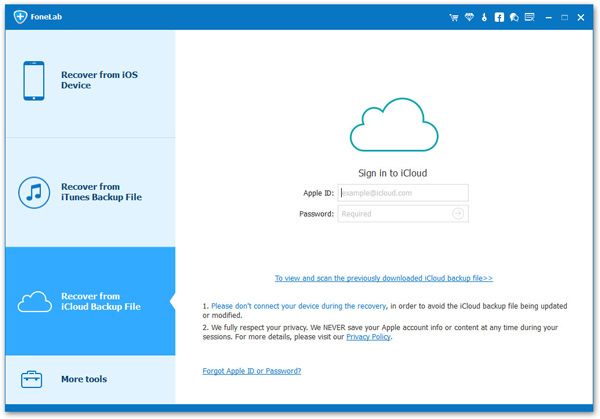

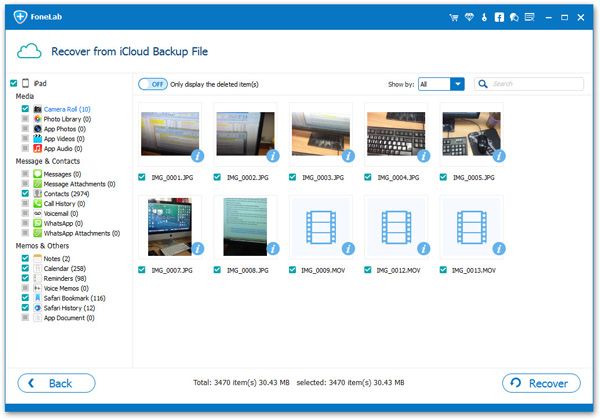
- Recover iPhone Data
- Recover iPhone Photos
- Recover iPhone Videos
- Recover iPhone Contacts
- Recover iPhone Text Messages
- Recover iPhone iMessages
- Recover iPhone Notes
- Recover iPhone Call History
- Recover iPhone Calendars
- Recover iPhone Reminders
- Recover iPhone Bookmarks
- Recover iPhone Voicemail
- Recover iPhone Reminders
- Recover iPhone WhatsApp
- Recover iPhone WeChat
- iPhone Stuck at Recovery Mode
- iPhone Stuck at Apple Logo
- Dead iPhone Data Recovery
- Water Damaged iPhone Recovery







