iPhone Calendar Recovery
How to Recover Deleted Calendar on iPhone
The iPhone customers can not bear to loss important data of iPhone. Many reasons may cause to loss data of iPhone. Such as Accidental Deletion, Physical Damage and so forth. Many examples illustrate that you can not always protect your data well when the accident happened.
In some cases, losing calendar means a disaster. But iPhone Data Recovery program can release your worry. Two practical ways are provided to restore the deleted calendar. Besides, it can also recover lost photos, text messages, music and whatever you want.
Now download the free and trial version and follow the steps.Part 1: How to Restore Deleted Calendars from iPhone Directly
The iPhone data recovery software provide several ways for you to restore calendars, you can use the windows or mac version according to your requirement, let's take a look at the iPhone data recovery software.- Recover iPhone calendars without backup for all iPhone models, except calendars, you can recover more than 22 type of files due to mistaken deletion, iPhone dead, broken, water damaged and other iOS issue, also support third-party app recovery like WhatsApp, WeChat, Viber, Kik, Skype etc.
- Selectively recover iPhone calendars by extracting unreadable iTunes and iCloud backup, unlike iTunes, it won't cover iPhone data and setting, the new creater data still can store in iPhone.
- Preview iPhone data before recovery, make sure the data still store in the phone and can be restored, save your precious time.
- Repair iOS system and get it back to normal without data loss, when your iPhone stuck at apple logo, recovery mode, white/black screen and other issue, you still can get data back.
Recover Deleted Calendars from iPhone Without Backup
Step 1: Run the program and select the mode of recovery
Launch the iPhone Data Recovery program and connect your iPhone to the PC. There are two recovery modes for your options. Scan and recover calendar from your iPhone directly, select "Recover from iOS Device".
iPhone users of 11/11 Pro/XR/XS/XS Max/X/8/8 Plus/7/7 Plus/6S/6S Plus/6/6 Plus/SE/5S/5C/5/4S, the following window will shown.

Other type of iPhone users, the program's window shows different. Before scanning your iPhone for deleted calendar, a plug-in need to be downloaded.

Step 2: Scan the calendars of your iPhone
You can directly click the "Start Scan" button to scan your iPhone 11/11 Pro/XR/XS/XS Max/X/8/8 Plus/7/7 Plus/6S/6S Plus/6/6 Plus/SE/5S/5C/5/4S for the option of Recover from iOS Device. The iPhone users of 4/3GS, plesae enter the scanning mode first by following the steps:
- 1. Hold your iPhone and click the "Start" button.
- 2. Press the "Power" and "Home" buttons on your device at the same time for exactly 10 seconds.
- 3. When 10 seconds have passed, release the "Power" button right away, but still keep holding the "Home" button.
The program will automatically scan your iPhone for lost calendar and other data after the above steps.

Step 3: Look through and restore deleted calendars on your iPhone
All lost data will be found and displayed in clear categories after scanning. To look through lost calendar, select the "Calendar" menu on the right side and you can preview the detailed content one by one. Choose the one you want and click "Recover" button, then all deleted data can be recovered with one click.
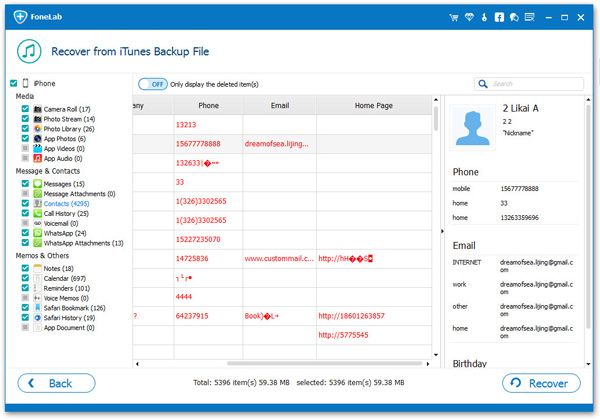
Part 2: How to Restore Deleted iPhone Calendars from iTunes Backup
I. Restore iPhone Calendars from Whole iTunes Backup
If you create a iTunes backup on computer before, you can recover calendar via iTunes, here is a simply steps:
1. Connect your iPhone to computer and run iTunes.
2. When iTunes recognizes iPhone, choose the "Summary" tab in iTunes, then click the "Restore" button, then choose a backup to restore.
II. Extract iTunes Backup to Restore Deleted iPhone Calendar
Step 1: Choose the backup of your iTunes and extract it
After run the iPhone Data Recovery program on your computer, click on the "Recover from iTunes Backup File" menu on the top of the program's window. Then all your iTunes backup files will be found and displayed. Choose the one you want for your iPhone and select "Start Scan" to extract it.

Note: If the new data has covered the deleted data and can't be found directly from your iPhone, you can use this method: Pick up your iTunes backup and check if the lost calendar is here.
Step 2: Preview and restore lost iPhone calendar from iTunes
After the scanning, all data in the iTunes backup will be found and displayed in clear categories. In the "Calendars" category , you can preview the calendars one by one. Choose the one you want and click "Recover" button to save them on your computer.
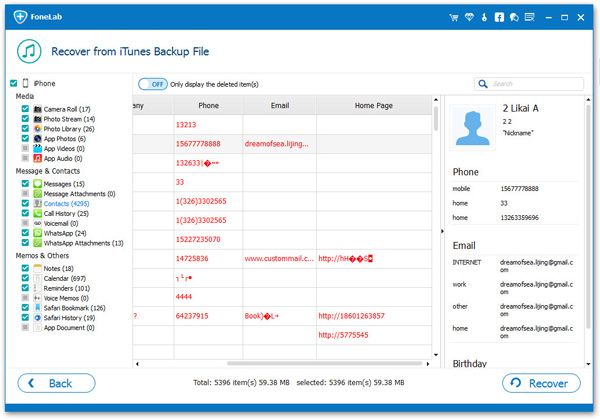
Part 3: How to Restore Deleted iPhone Calendars from iCloud Backup
I. Free to Recover iPhone Calendars from iCloud Advanced Function
The lastest version of iCloud provide a advanced function for Apple user to recover calendars from iCloud backup, you can try the below step: Open http://www.icloud.com on web broswer and login iCloud account, then click "Settings" > "Advanced" > "Restore Calendars and Reminders", choose one iCloud backup contain the lost calendars and click "Restore" button to get calendars back.
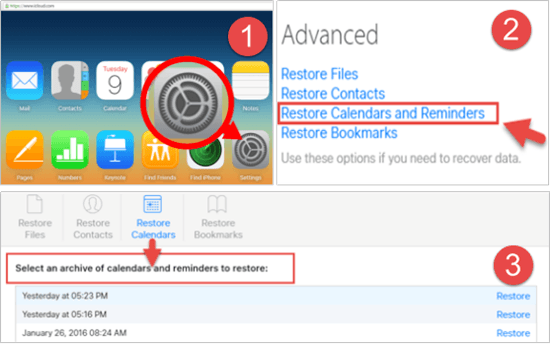
II. Extract iCloud Backup to Restore iPhone Calendars
In order to avoid data being replaced by whole iCloud backup, here we can read the blow guide to extract iCloud backup and selectively recover what you need.Step 1: Login iCloud account and extract iCloud backup
Run the iPhone data recovery software, swith to "Recover from iCloud Backup File" mode, then you need to sign in your iCloud account, then the software will find all iCloud backup, you can select the ones you nee and click "Download" > "Calendars" > "Next" to start extract iCloud backup files.

Step 2: Preview and selectively recover iPhone calendars from iCloud backup
After the scan is over, you will see all iCloud backup in detail, mark the ones you need to click "Recover" button to save them to computer for your use.
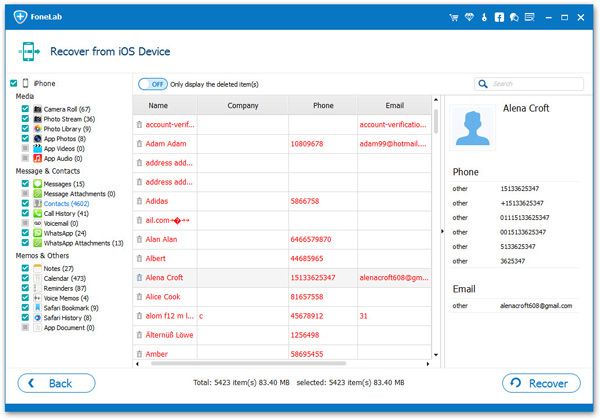
Mor information about iPhone Data Recovery:
This program can help you recover Lost Contacts, Messages, Photos, Videos, Camera Roll, Photo Library, Message Attachments, Call History and more from your iPhone iPad iPod.1) Newly support iOS 13 and iPhone 11 & iPhone 11 Pro
2) Recover 7 types of deleted data directly from iPhone 11/11 Pro/XR/XS/XS Max/X/8/8 Plus/7/7 Plus/6S/6S Plus/6/6 Plus/SE/5S/5C/5/4S, iPad mini, iPad with Retina display, The new iPad, iPad 2 & iPod touch 5, which includes messages, contacts, notes, etc.
3) Retrieve 12 types of data directly from iPhone 4/3GS, iPad 1 & iPod touch 4 without iTunes/iCloud backup, even if the device is crashed, smashed or broken.
4) Regain lost data from your iTunes/iCloud backup for any iOS device due to device loss, jailbreak, iOS upgrade or factory settings restore.
- Recover iPhone Data
- Recover iPhone Photos
- Recover iPhone Videos
- Recover iPhone Contacts
- Recover iPhone Text Messages
- Recover iPhone iMessages
- Recover iPhone Notes
- Recover iPhone Call History
- Recover iPhone Calendars
- Recover iPhone Reminders
- Recover iPhone Bookmarks
- Recover iPhone Voicemail
- Recover iPhone Reminders
- Recover iPhone WhatsApp
- Recover iPhone WeChat
- iPhone Stuck at Recovery Mode
- iPhone Stuck at Apple Logo
- Dead iPhone Data Recovery
- Water Damaged iPhone Recovery







