iPhone Data Recovery
How to Recover Deleted or Lost Data from iPhone iPad iPod
After upgrade the iOS system, you need recover lost from your iPhone, iPad and iPod. Is there a possible way to recover lost data from iOS decive?
When you deleted accidentally your iPhone/iPad/iPod data, how to recover your data in a simple and secure way?
Don’t worry! iOS Data Recovery tool can solve your problems! This program is a professional data recovery for iOS users, it not only supports recover media files: Contacts, video and Pictures, but also recover other files including SMS, Call History, Calendar, Notes, Voice Memos, Voice Memos, iBooks reading, Reminders and Safari Bookmarks etc. Now we can view a brief introduction of iOS Data Recovery software.
1. Support 3 recovery mode to recover file in 22+ format, selectively browse and recover lost or deleted data from iOS devices, iCloud backup and iTunes backup due to deletion, device crashed, smashed or broken, jailbreak, iOS upgrade or device reset etc.2. Extract unreadable iTunes and iCloud backup, preview the details of backup file and choose the ones you need to restore, avoid the newly created data being overwritten. It's more advantages than iTunes, you can keep the exisiting iOS devices data, this will be more intuitive and save you a lot of time.
3. Except pictures, messages, contact etc, also support to recover third-party app data such as WhatsApp, WeChat, Viber, Kik, Skype etc without backup.4. Provide the best function to fix iOS system problem, you won't lost any data after your phone stuck at apple logo, recovery mode, white/black screen, start up exception and other issue. When your iOS devices encountered some system problems so that you can't boot iOS device, you still can get data back.
5. Support all iPhone iPad iPod running all iOS versions and all windows and mac computer, the latest version of 13 is included.6. Only read and recover the data with 100% safety and quality, no personal info leaking.
Free download and install it on your Computer below. This free trial version allows you to extract and preview all the iPhone content in details.To restore lost data from iPhone, iPad and iPod, there are three different modes: "Recover from iOS Devices directly", "Recover from iTunes Backup Files" and "Recover from iCloud Backup Files".
Now, let’s check how to recover lost data from iOS device:Part 1: How to Recover Lost Data from iPhone iPad iPod Directly
This recovery mode allows you to scan your iPhone/iPad/iPod devices directly to find all the lost files recently, or recover lost data from your inaccessible device.Step 1: Connect your iOS device to the computer
Download, install and run iOS Data Recovery. Connect your iPhone/iPad/iPod to the computer via a USB cable. For iPhone 11/11 Pro/XR/XS/XS Max/X/8/8 Plus/7/7 Plus/SE/6S Plus/6S/6 plus/6/5S/5C/5/4S, you'll get the following interface.

If you use an iPhone 4 or iPhone 3GS, the window will be different:

Step 2: Enter DFU mode to scan your device
if you use an iPhone 11/11 Pro/XR/XS/XS Max/X/8/8 Plus/7/7 Plus/SE/6S Plus/6S/6 Plus/6/5S/5C/5 or iPhone 4S, you can directly click on the "Start Scan" button. For other iPhone models, before scanning your device for lost data, please follow the steps below to get into DFU mode.- 1) Hold your device and click "Start" button in the interface of iPhone/iPad/iPod Recovery.
- 2) Hold "Power" and "Home" buttons on your device at the same time for exact 10 seconds. The Software will count time for you. Just hold the two buttons immediately after step 1.
- 3) When 10 seconds passed, release the "Power" button right away, but keep holding the "Home" button. After another 10 seconds, you’ll be informed that you’ve successfully entered the DFU mode and you can release the "Home" button now.
Then the software begins scanning your device automatically for lost data, and you’ll get the interface as follow.

Step 3: Preview and selectively recover files
After the scan, all found data are displayed in categories, like contacts, messages, message attachments, call history, camera roll, photo stream, photo library, calendar, notes, reminders, voice memos and safari bookmark. You can preview full contents of all of them one by one.

Recover lost Contacts from iPhone
When the scan finishes, you can preview all found data before recovery. Click "Contacts" to preview, you can mark the contact you want to get back and click "Recover" button to save all the contents on your computer with one click.
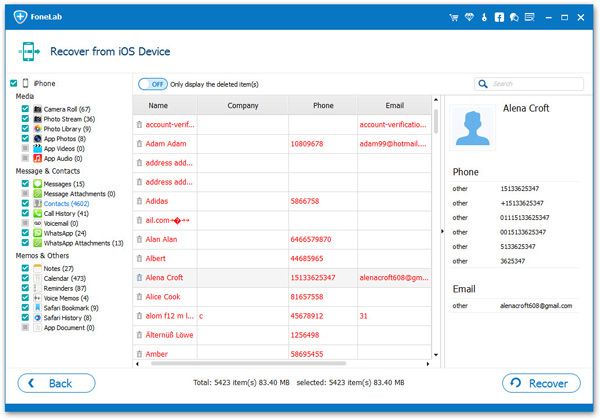
Recover SMS from iPhone
After the scan, all found data will be listed in clear, organized categories. Click "Messages" to preview the detailed content step by step. Select those you data you want to get back and click "Recover" button to save them on your compute with one click.

Noes: If you want to recover all of them, you can choose them all then click "Recover" button to save them on your computer with one click.
If you just need to restore your deleted data, you can refine the scan result by sliding the button in the red area on the interface above, only displaying the deleted items. Mark them and press "Recover" button to recover them.
Tips: When the scan finishes, all found data are displayed in categories, like messages, message attachments, contacts, call history, camera roll, photo stream, photo library, notes, calendar, reminders, voice memos and safari bookmark.
Part 2: How to Recover iPhone iPad iPod Data by Extracting iTunes Backup
If you sync iPad iPod iPod with iTunes before and the backup contains the contents of deleted data, you can use iTunes to restore lost data. Connect your iPhone iPad iPod to iTunes, right-click on the iOS device and select "Restore from Backup"; Or choose the "Summary" tab in iTunes, then click the "Restore" button.But you need to know, using iTunes to restore iPhone iPad iPod, you will lost all newly created data, in order to avoid existing data on iOS devices being overwritten, you can use the iOS data recovery tool to extract iTunes backup files.
This recovery mode allows you to recover your previous data by extracting iTunes backup. No matter your deleted/lost your iPhone/iPad/iPod data, or lost your iOS devices, his recover mode can help you find your previous data back from iTunes backup files.Step 1: Select iTunes backup file to scan
When launching the program, you'll be lead to the "Recover from iOS Device" mode (the default mode). Select "Recover from iTunes Backup File".

All your iTunes backup data of your iPad, iPhone or iPod touch which has ever synced with iTunes on your computer will be automatically found and listed here. Select the one of yours and click "Start Scan" button to begin iTunes backup extracting.
Step 2: Preview and restore previous data
When the scan finishes, all your files backed up by iTunes can be found and displayed in categories. You can preview them one by one before recovery.

Recover iPhone Messages from iTunes backup
After the scan, you can check and preview details of your iPhone messages, and save it on your computer by clicking "Recover".Then you can selectively mark and recover those you want by pressing "Recover" button at the bottom.
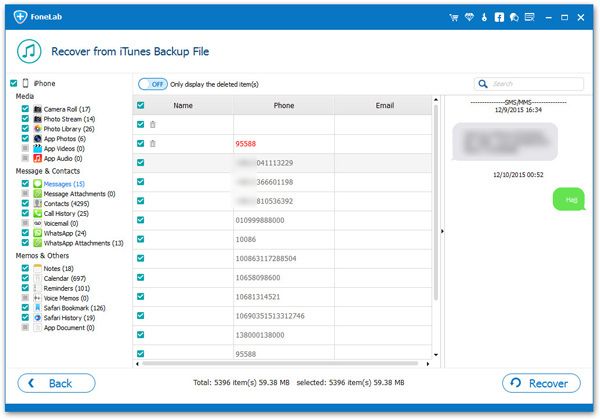
Part 3: How to Recover iPhone iPad iPod Data By Extracting iCloud Backup
If you sync iPhone iPad iPod with iCloud before and the deleted data store in the backup, you can use iCloud to restore lost iOS device data, follow the below steps.1. Click "Settings" > "General" on iPhone iPad iPod, then tap "Reset" > "Erase All Content and Settings".
2. When you see a pop-up, tap "Erase iPhone".3. After your iOS device restart, click "Set Up iPhone" > "Restore from iCloud Backup".
4. Sign iCloud account, choose a backup containing the deleted data and click "Restore", wait for a while, the data will go back to your iOS device.But as with iTunes, you will lost all newly existing data and setting on iPhone iPad iPod, so you can use the iOS data recovery tool to extract iCloud backup files, follow the below steps.
Step 1: Choose recovery mode and login your iCloud account
Run the iOS data recovery software ans switch to "Recover from iCloud Backup File", then enter your Apple ID and password to sign in iCloud.
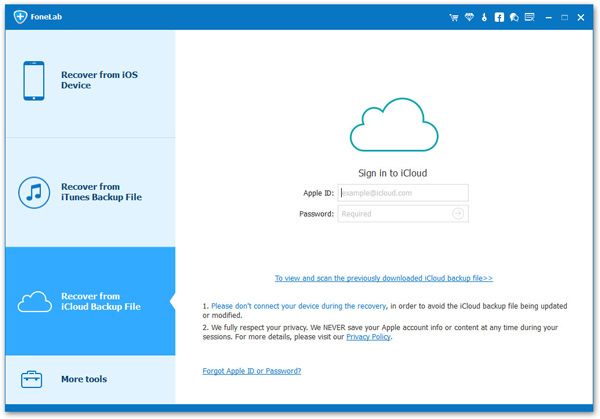
Step 2: Download iCloud backup file
After you sign in iCloud, the software will find all iCloud backup files automatically, it will display as a list, you can choose the one you want to extract and click "Download", choose the file types in the pop-up interface and click "Next" to scan your iCloud backup files.

Step 3: Preview and recover iPhone iPad iPod deleted data
After finish the scan, you can choose the relevant category and preview the relevant data, then choose the data you want to restore and click "Recover" button to restore them.
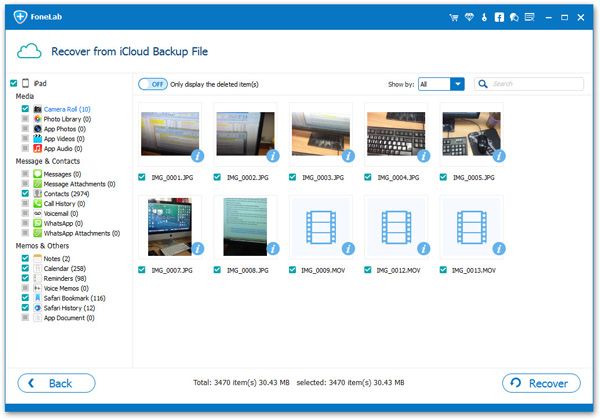
Now, download this powerful program to recover your iPhone/iPad/iPod data.
More information of iOS Data Recovery:
iOS Data Recovery can help you recover Lost Contacts, Messages,Photos, Videos, Camera Roll, Photo Library, Message Attachments, Call History and more.1) Recover 8 types of deleted data directly from iPhone 11/11 Pro/XR/XS/XS Max/X/8/8 Plus/7/7 Plus/SE/6S Plus/6S/6 Plus/6/5S/5C/5/4S, iPad mini, iPad with Retina display, The new iPad, iPad 2 & iPod touch 5, which includes messages, contacts, notes, etc.
2) Recover 15 types of data directly from iPhone 4/3GS, iPad 1 & iPod touch 4 without iTunes backup, even if the device is crashed, smashed or broken.
3) Regain lost data from your iTunes backup for any iOS device due to device loss, jailbreak, iOS upgrade or factory settings restore.
- Recover iPhone Data
- Recover iPhone Photos
- Recover iPhone Videos
- Recover iPhone Contacts
- Recover iPhone Text Messages
- Recover iPhone iMessages
- Recover iPhone Notes
- Recover iPhone Call History
- Recover iPhone Calendars
- Recover iPhone Reminders
- Recover iPhone Bookmarks
- Recover iPhone Voicemail
- Recover iPhone Reminders
- Recover iPhone WhatsApp
- Recover iPhone WeChat
- iPhone Stuck at Recovery Mode
- iPhone Stuck at Apple Logo
- Dead iPhone Data Recovery
- Water Damaged iPhone Recovery







