iPhone Calendars Recovery
How to Restore Deleted or Lost iPhone Calendars
No matter you lost your iPhone data due to accidental deletion or device broken, there are three ways for you to recover them. This article will tell you how to restore iPhone calendar from your old backup, or recover directly from your iPhone.
How to restore iPhone calendar directly or restore from old backup? First of all, you need the help of iPhone calendar recovery software on your computer: iOS Data Recovery (Mac) or iOS Data Recovery (Windows), both of them provide you with three ways to find your previous iPhone calendar, directly from iPhone or from old iTunes/iCloud backup.Moreover, not only iPhone calendar, but also photos, contacts, messages, notes, call history and more can be recovered here. iOS Data Recovery allows you to directly scan and recover data from iPhone 11/11 Pro/XR/XS/XS Max/X/8/8 Plus/7/7 Plus/6S/6S Plus/6/6 Plus/SE/5S/5C/5/4S/4/3GS, iPad and iPod touch, no matter you have an iTunes/iCloud backup or not, now we can see a brief introduction to the iPhone data recovery software.
- Support 3 recovery mode to recover iPhone calendars with/without backup: recover from iOS devices, recover from iTunes backup files and recover from iCloud backup files.
- Extract unreadable iTunes and iCloud backup, preview the details of backup file and choose the ones you need to restore, unlike iTunes, it won't replace all iPhone data, you can keep the existing iPhone data, this will be more intuitive and save you a lot of time.
- Recover file in 22+ format for all iPhone models run in all iOS version due to deletion, device crashed, smashed or broken, jailbreak, iOS upgrade or device reset etc, also includes third-party app recovery like WhatsApp, WeChat, Viber, Kik, Skype etc.
- Provide the best function to fix iOS system problem, you won't lost any data after your phone stuck at apple logo, recovery mode, white/black screen, start up exception and other issue. When your iOS devices encountered some system problems so that you can't boot iOS device, you still can get data back.
- Only read and recover the data with 100% safety and quality, no personal info leaking.
Now, download the free trial version below to have a try.
Here we take iOS Data Recovery (Windows) as an example. Mac users can download the Mac version and take the similar steps.
Part 1: How to Restore Deleted Calendars from iPhone With/Without Backup
Step 1: Choose the recovery mode
Download, install and run this program on your computer. After you connect your iPhone to the computer, there are three recovery modes for your option. To directly scan and recover calendar from iPhone, choose "Recover from iOS Device", to recover data by extracting iTunes backup, switch to "Recover from iTunes Backup File", to recover data by extracting iCloud backup, select "Recover from iCloud Backup File".For iPhone 11/11 Pro, iPhone X/XR/XS/XS Max, iPhone 8/8 Plus, iPhone 7/7 Plus, 6s/6s Plus/6/6 Plus, SE, 5s/5c/5 or iPhone 4S user, the program's window shows as follows.

If you use iPhone 4 or iPhone 3GS, the program's window shows different. You need to "Download" a plug-in before you scan your iPhone for deleted calendars on it.

Step 2: Scan your iPhone or extracting the iTunes/iCloud backup for calendars
I. For the option of "Recover from iOS Device", you can directly click the "Start Scan" button to scan your iPhone 11/11 Pro/XR/XS/XS Max/X/8/8 Plus/7/7 Plus/6S/6S Plus/6/6 Plus/SE/5S/5C/5/4S. For iPhone 4/3GS, you need to enter the scanning mode first by following the steps here:- 1. Hold your iOS device and click the "Start" button.
- 2. Press the "Power" and "Home" buttons on your device at the same time for exactly 10 seconds.
- 3. When 10 seconds have passed, release the "Power" button right away, but keep holding the "Home" button.
After that, the program will automatically scan your iPhone for lost calendar and other data.
II. For "Recover from iTunes Backup File" option, choose the iTunes backup of your iPhone and click "Start Scan" button, the program will begin extracting your backup for previous data.
III. For "Recover from iCLoud Backup File" option, you need to use Apple ID and password to login iCloud account, then the software will search all iCloud backup automatically and display them as a list, choose a backup contain the records of deleted calendars and click "Download" button, mark "Calendars" in a pop-up and click "Next" to extract your iCloud backup.

Step 3: Preview and restore deleted iPhone calendars
When the scan finished, all lost data will be found and displayed in a list. If you want to preview lost calendar, please click "Calendar" menu on the right side and you can preview the detailed content one by one. Then you should select those data you want restore and click the "Recover" button to save them all on your computer.

Note: The data found in each category includes those deleted recently and those existing on your iPhone. You can separate them by sliding the button on the top: Only display the deleted items.
That’s all!
Now, download this program to have a try!Part 2: How to Recover Deleted iPhone Calendars from iTunes/iCloud Backup
2.1 Restore Whole iTunes Backup to iPhone
If you sync calendar with iTunes before, then you have a iTunes backup on computer, you can restore calendar from entire backup, follow the steps:
1. Connect your iPhone to iTunes, make sure iTunes detect your iPhone.
2. Right-click on the iOS device and select "Restore from Backup"; Or choose the "Summary" tab in iTunes, then click the "Restore" button.
3. Select a file that contains the deleted calendar to restore.
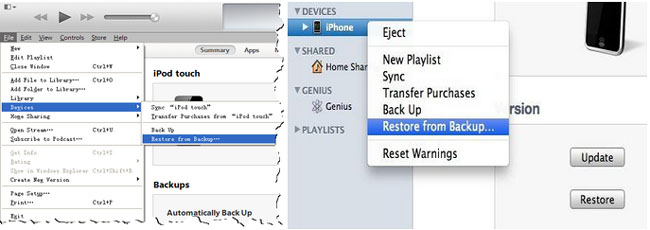
2.2 Free to Restore iPhone Calendars from iCloud
If you sync iPhone calendars with iCloud before, then you can get all deleted calendars back via iCloud. Many people do not know iCloud have a advanced features can help to restore lost calendars, but how to use this function, now we will introduce the detail steps, and you need to know, when you restore to a new archive of calendars:. All sharing information will be removed. You will have to share these calendars again or ask their owners to share them.
. All scheduled events will be cancelled, and invitations reissued. The scheduled event invitees will first see a cancellation and then a new invitation.
. The archive of calendars you select will replace the calendars on all your devices.
. Your current calendars will be saved and archived as a separate version.
Now lets follow the steps to retrieve calendars:
1. Open a web broswer on your computer, enter http://www.icloud.com in the address bar and open it.
2. When you see a login interface, enter your Apple ID and Password to sign in. After you successfully enter iCloud, tap "Settings" icon to the new page, you will see the "Advanced" at the bottom of the page, tap "Restore Calendars and Reminders" option and you will see a pop-up.
3.You will see all backup display as a list, choose the one contain all calendars and click "Restore" button to get calendars back to iPhone.
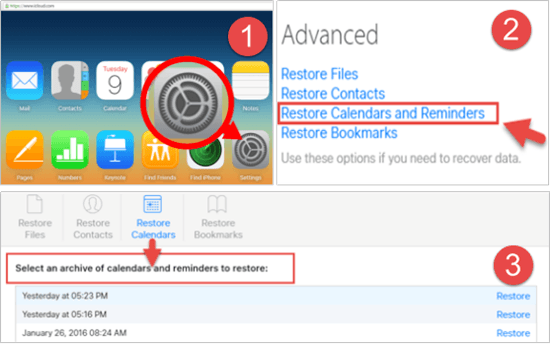
Part 3: How to Retrieve Deleted iPhone Calendars from Email Account
If you sync iPhone calendars to Cloud services like iCloud, Google, Yahoo etc, when you find the calendar disappear on iPhone, you can check the sync setting, maybe you turn it off.
1. Tap "Settings" > "Mail, Contacts, Calendars" on your iPhone.
2. Select "iCloud", "Google" or other account under the Accounts option, switch "Calendars" option to the open state on the page. Back to calendar, you will see it again.
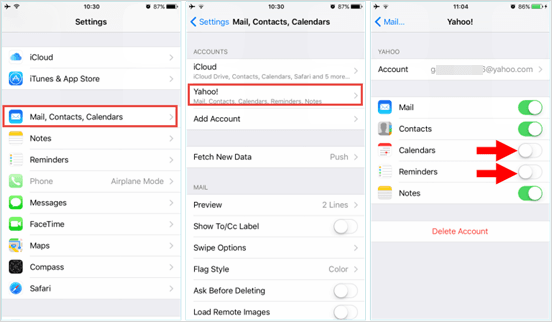
- Recover iPhone Data
- Recover iPhone Photos
- Recover iPhone Videos
- Recover iPhone Contacts
- Recover iPhone Text Messages
- Recover iPhone iMessages
- Recover iPhone Notes
- Recover iPhone Call History
- Recover iPhone Calendars
- Recover iPhone Reminders
- Recover iPhone Bookmarks
- Recover iPhone Voicemail
- Recover iPhone Reminders
- Recover iPhone WhatsApp
- Recover iPhone WeChat
- iPhone Stuck at Recovery Mode
- iPhone Stuck at Apple Logo
- Dead iPhone Data Recovery
- Water Damaged iPhone Recovery







