iPhone Notes Recovery
How to Recover Deleted Notes on iPhone
Actually, when we mistakenly deleted notes on the iPhone, you still can undelete them. If you want to know how to recover notes in an effective and secure way, you should read this article.
Generally notes are still there at the moment when you deleted them, unless you write lots of new data on your iPhone to overwrite them. Hence, you'd better power off your iPhone or set it into the flight mode, so that you can get a greater chance to undelete notes on your iPhone. This tutorial will show you how to recover notes on iPhone with a powerful recovery software: iPhone Data Recovery (Mac) or iPhone Data Recovery (Windows). let's try to undelete iPhone notes with iPhone Data Recovery (Windows). Download the free trial version below to have a try for free, then install and launch it on Windows. If you're a Mac user, you also can take similar steps with the Mac version of the program.A Brief Introduction to iPhone Data Recovery Software
1. Support to recover deleted iPhone notes without any iTunes or iCloud backup. No matter who accidentally delete your iPhone data, iPhone data recovery tool can help you to recover them, even if you haven’t created any iTunes or iCloud backup.2. Extract notes contents from iTunes or iCloud backup, preview the details of backup file and selectively choose the specific notes you need to restore, save as CSV, TEXT, or HTML formate to computer so that you can view or print them at any time.
3. Support to recover 22+ file types for all iPhone iPad iPod, including photos, videos, contacts, text messages, iMessages, mms, notes, call history, safari bookmark, voicemail, voice memos, WhatsApp, WebChat, Viber, Kik, Skype, message attachments etc.4. Support all iOS devices running a variety of versions of iOS versions, compatible with all windows and mac computer, get back lost data due to deletion, device crashed, smashed or broken, device loss, jailbreak, iOS upgrade or factory settings restore etc.
5. Provide the most powerful features to fix iOS system to normal, you won't lost any data after your phone stuck at apple logo/ recovery mode, white/black screen and other issue. When your iPhone iOS system appear some problems, can't boot sucessfully, you still have a way to get notes back.Part 1: How to Recover Deleted Notes on iPhone Directly
Step 1: Choose a recovery mode
Running the program on your computer, then choose a recovery mode here: "Recover from iOS Device", which allows you to directly scan your iPhone to recover notes.

Step 2: Enter the iPhone's scanning mode and scan your iPhone
If you are the iPhone X/8/8 Plus/7/7 Plus/SE/6s Plus/6s/6 plus/6/5/5c/5s/4s user, you can click the "Start Scan" button to scan your phone directly. For iPhone 4/3GS user, to scan your iPhone, you need to get into its scanning mode at first. You can follow the description in the program's window or the list below to do it:- 1) Hold your iPhone and click the "Start" button.
- 2) Press "Power" and "Home" buttons simultaneously for 10 seconds.
- 3) After 10 seconds, release "Power" button, but keep holding "Home" for another 15 seconds.

Step 3: Preview and recover notes from iPhone
In fact, you can begin to preview the scanned data when the scan is in progress. At the left side, there are categories of the data found on your iPhone. Click Notes to preview details. Select what the note you want and click "Recover" to save them on your computer. Now, your iPhone notes are restored.Note: You can found both deleted data and those still on your iPhone here. If you only want to see those deleted ones, you can separate them by using the slide button on the top: Only display the deleted items.

Part 2: How to Recover Deleted iPhone Notes from "Recently Deleted" Folder
As we know, the new version of the Notes app adds a Recycle Bin, when you deleted notes, they will be recycled to the “Recently Deleted” folder and stored up to 30 days. If the deletion time is more than 30 days, the deleted notes may be cleared out of the iOS devices forever.So if you delete some important notes by mistake, the iOS Notes app allow for an undelete process, you can easy to restore deleted notes back to your iPhone iPad iPod without any assistant, follow the below tips.
1. Open the Notes app and choose the "Recently Deleted" folder.
2. Tap on the "Edit" button in the upper right corner of the interface, then select the notes you want to restore.
3. After you choose delete notes, they will be ticked, you can tap on "Move To…" button in the lower left corner of the interface.
4. Select a folder you have created where you want to move the deleted note back to, then go back to the recovered notes folder and view the recovered notes.
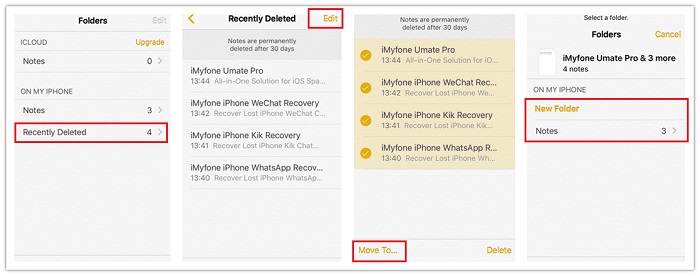
Part 3: How to Recover Deleted iPhone Notes from iTunes Backup
If your iPhone notes have been overwritten, but you have made an iTunes backup before losing notes, you can read the below tips to get notes back via iTunes:
1. connect your iPhone to computer and open iTunes, make sure iTunes can detect your iPhone.
2. click "File" > "Devices" > "Restore from Backup" or right-click iPhone icon and press "Restore from backup", select the backup file that contains the missing notes, then click "Restore" to import the backup back to iPhone.
3. Choose the appropriate backup to restore.
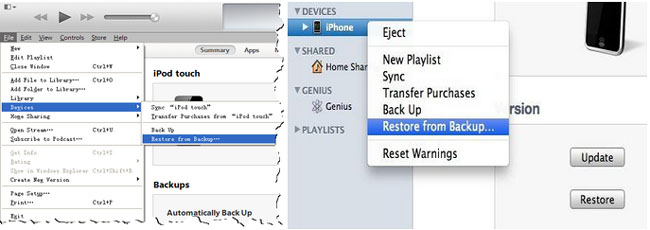
Step 1: Run the software can choose a recovery mode
After you run the software, choose "Recover from iTunes Backup File" mode, then the software will automatically check the backup file and display as a list, you can select the one that contain the deleted notes and click "Start Scan" button to extract iTunes backup.

Step 2: Selectively recover iPhone notes
When finish the scan, you will see all data display for you to view, including photo, messages, contacts and others, choose the notes category and mark the ones you need then click "Recover" to save them to your computer.
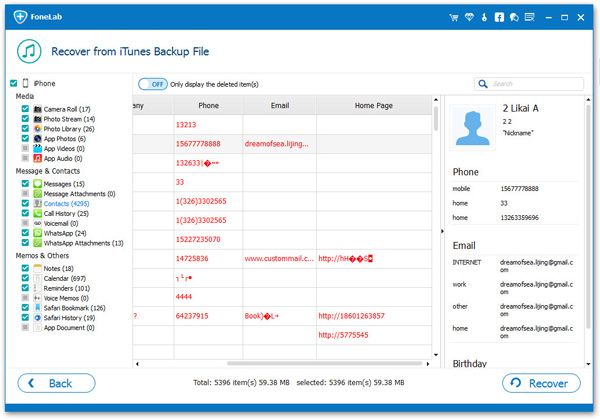
Part 4: How to Recover Deleted iPhone Notes from iCloud Backup
If you sync iPhone notes to iCloud before, then you can get notes back via iCloud, here is the steps to recover ntoes from iCloud.
1. Click "Settings" > "General" > "Reset" > "Erase All Content and Settings" on your iPhone.
2. Click "Erase iPhone" after a pop-up appear, tap "Set Up iPhone" > "Restore from iCloud Backup" after iPhone restart.
3. Login your iCloud account and choose the back contain the deleted notes to restore.
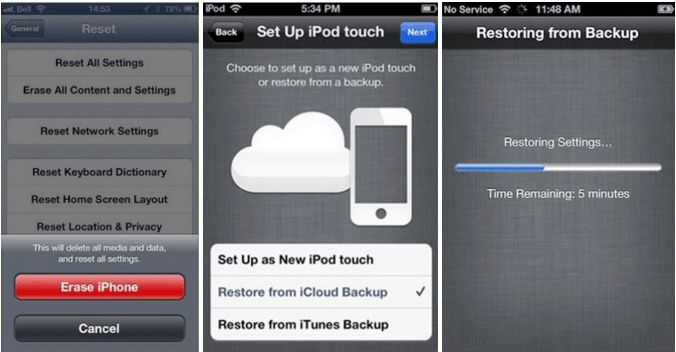
Step 1: Choose the recovery mode and login iCloud account
Launch the software and switch to "Recover from iCloud Backup File", enter your Apple ID and password to login iCloud account.
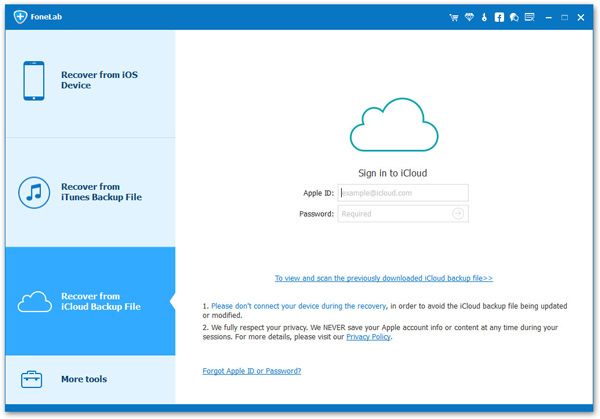
Step 2: Download and extract iCloud backup
After login iCloud, the software will search all iCloud backup files and display as a list, you can choose the appropriate one and click "Download", then select the notes file type in the pop-up and click "Next" to scan the backup.

Step 3: Selectively recover deleted iPhone notes
When the scan is over, all notes will display in the notes category, you can preview all notes in detail and mark the ones you need, click "Recover" to export them as CSV, TEXT, or HTML formate to computer for your use.
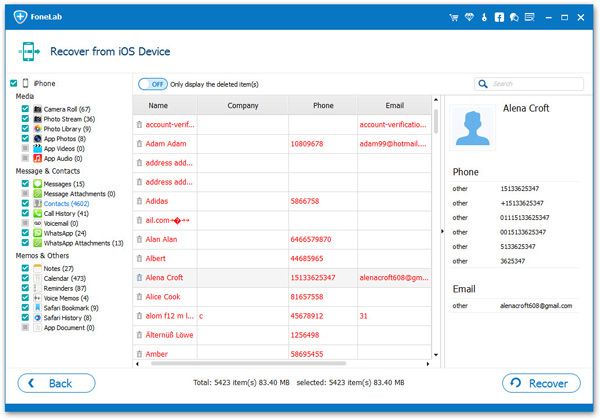
- Recover iPhone Data
- Recover iPhone Photos
- Recover iPhone Videos
- Recover iPhone Contacts
- Recover iPhone Text Messages
- Recover iPhone iMessages
- Recover iPhone Notes
- Recover iPhone Call History
- Recover iPhone Calendars
- Recover iPhone Reminders
- Recover iPhone Bookmarks
- Recover iPhone Voicemail
- Recover iPhone Reminders
- Recover iPhone WhatsApp
- Recover iPhone WeChat
- iPhone Stuck at Recovery Mode
- iPhone Stuck at Apple Logo
- Dead iPhone Data Recovery
- Water Damaged iPhone Recovery







