Android Contacts to iPhone
How to Transfer Contacts from Android to iPhone
iPhone has been upgrading in recent years. This year a new model comes out, and next year a newer iPhone will be released. Some people would love to catch up with the stream and be in the front of the fashion line. They switch from an Android to iPhone, or from an iPhone to a newer one. As for those who change their Android to iPhone, it would definitely be more difficult for them to sync data from Android to iPhone, between two different mobile OS.
Well, Phone Transfer can answer your demand, and gives you a soothing experience on transferring data between your Android and iPhone, no matter what kind of files it is, picture, video, contact, music, and app and so on.Here we are going to instruct you on how to transfer contacts from Android to iPhone. You can download a Trial version for Free now and have a test.
How to Transfer Contacts from Android to iPhone
Step 1: Install and Start the program
Download the right version and install it on your computer. Start the program and enter "Phone to Phone Transfer" as below.

Note: iTunes should be installed on your computer for Phone Transfer to access your iPhone data.
Step 2: Connect both phones for detection
Connect your phones to computer with two USB cables. Info of the phones will be shown when detected.
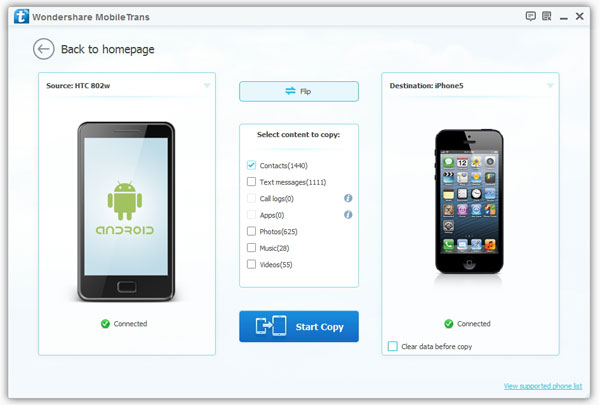
Step 3: Transfer contacts from Android to iPhone
To Transfer contacts from Android to iPhone, you have to place your Android phone model on the left "Source" side. Click "Flip" will reverse position. In the middle, select "Contacts" and uncheck other options, click "Start Copy" to copy contacts from Android to iPhone.
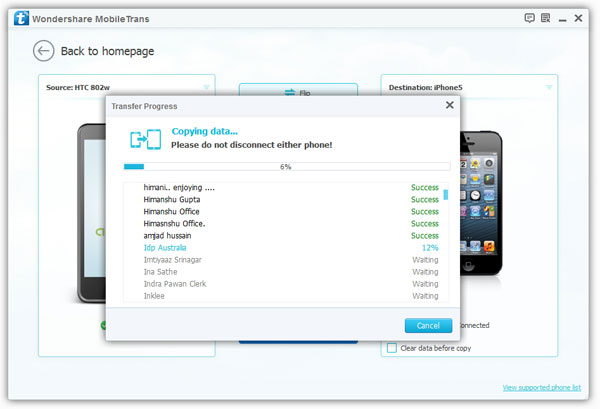
Note: "Clear data before copy" will clear corresponding data on the destination phone, in this case, all contacts on iPhone. Mark it if you need it.
By now, you would be able to transfer contacts to your new iPhone now. Don’t forget, Phone Transfer also works for other mobile platforms like Symbian, Android, and iOS. Try it on other phones you have.- Phone to Phone Transfer
- Transfer iPhone Music to iPad
- Transfer Android Files to Mobile
- Transfer iPhone Files to Android
- Android Data to Android
- Transfer iPhone Files to iPad
- Transfer iPad Music to iPhone
- iPhone Contacts to Android
- Transfer iPhone Photos to iPad
- iPhone Music to Android
- Android Contacts to Android







