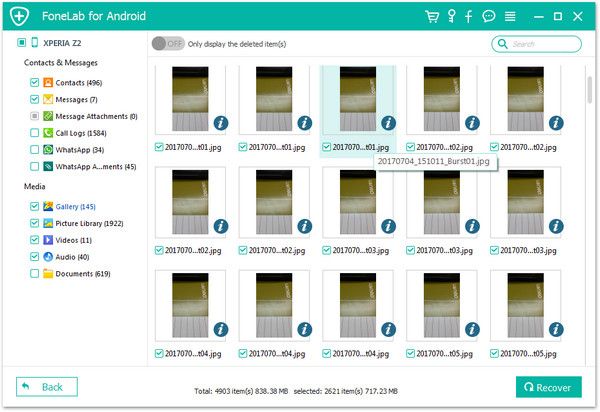Recover Android Pictures
How to Recover Deleted Photos from Android Phones
Are you ever experienced the situation of important photos lost from Android mobile somehow? You may need to perform android phone data recovery due to data loss takes place, like accidental deletion, device broken, virus, OS update failure, or other situations. Perhaps you have no idea how to get back lost photos from your Android mobile, you had better keep reading this tutorial to find the answer.
Once you realize photo lost, you must stop creating new data on your phone before you recover them, to avoid the lost photos is covered by the new data. The restore the deleted photos as soon as possible. To complete this task, Android Data Recovery is a great choice for you. It allows to preview before recovery, hence you are able to preview details of contacts, messages, pictures, documents, etc. and choose the data which you want to recover.
Android Data Recovery program almost all brands of Android phone, like Samsung, Huawei, Xiaomi, HTC, Motorola, Oneplus, LG, Sony, Google, and more.More information about Android Data Recovery
1. Automatically scan and recover gallery, picture library, sms, contacts, video, audios without backup, selectively restore lost or existing data you need.2. Retrieve sent & received messages, and export in HTML to PC for easy reading and printing.
3. Recover deleted contacts, including names, numbers, Email & addresses, and export in HTML, vCard and CSV to PC.4. Regain data from SD cards or SIM Card inside Android devices to a computer.
5. Extract data from broken Android phone, repair Android OS issue like black-screen, screen-locked, screen cannot touch and more.The free trial version is available. Download the suitable version of Android Data Recovery on your computer, and check the detailed steps as follows.
How to Restore Lost Pictures from Android Phones
Step 1. Connect your Android phone to computer with USB cable, run the android data recovery program, tap "Android Data Recovery" mode, it will detect your Android device automatically.