Samsung Galaxy Data Recovery
How to Recover Deleted data on Samsung Galaxy
If you accidentally deleted your photos, videos, contacts and text messages on your Samsung Galaxy, you have a chance to recover them. Don’t worry. You can get the help of Android Data Recovery, which will be your best choice and help you restore your lost data on Samsung Galaxy in a simple way. In order to prevent it from being overwritten and recover your data successfully, you have to stop using your Samsung Galaxy after deleting the data by mistake.
Download the free trial version of this Samsung Galaxy Recovery software now and install it on your computer. Then let’s get down to recovering the data:
How to Recover Deleted Data from Samsung Galaxy
Step 1: Connect your Samsung Galaxy to the computer
At first, use an USB cable to connect your Samsung Galaxy to the computer. Then you'll get the main interface below after launching the program.

Step 2: Enable USB debugging before scanning your phone
Before scanning your device, you have to turn on USB debugging mode. Choose the right option below according to version of your phone’s Android OS and start to set it on your device.
- 1) For Android 2.3 or earlier: Enter "Settings" < Click "Applications" < Click "Development" < Check "USB debugging"
- 2) For Android 3.0 to 4.1: Enter "Settings" < Click "Developer options" < Check "USB debugging"
- 3) For Android 4.2 or newer: Enter "Settings" < Click "About Phone" < Tap "Build number" for several times until getting a note "You are under developer mode" < Back to "Settings" < Click "Developer options" < Check "USB debugging"

Step 3: Begin to analyze and scan your Samsung Galaxy
After your device is connected and detected by the program, click the "Next" button in the screen below to begin analyzing it. In order to scan smoothly, make sure that your phone battery is not less than 20% charged before doing this.

When the phone is analyzed, turn to your device's homescreen and click "Allow" to make the scan can be started. Then click "Start" to scan your phone now. But in some cases, they perhaps want you to click "Allow" again on your phone's homescreen, don’t feel nervous and worry about it. It happens owing to the difference of your devices and you just have to follow it if it asks.

Step 4: Preview and retrieve data from Samsung Galaxy
After a few minutes, the messages and contacts are scanned out and it will keep you informed. If you just need to restore the deleted messages and contacts, then you can stop the scan and get them back, because it will take you more time to scan out photos and videos.
After the scan, you’re able to preview details of all the found data one by one in the scan result to make sure which one you want. Then mark those you want and click "Recover" button to export them to your computer.
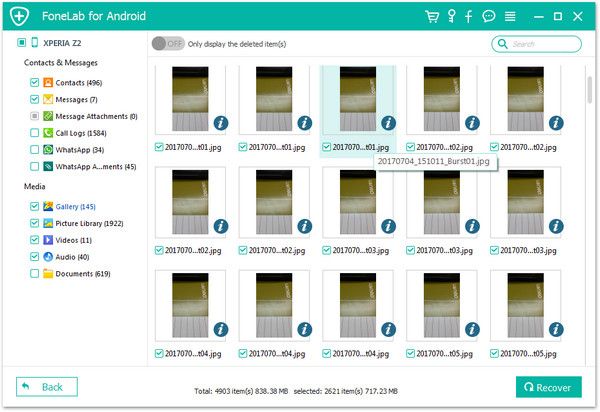
Note: For the safety, save the recovered data on your computer or other safe places but don’t save them on your Samsung Galaxy again.
The above there steps are all you have to do when you suffer the loss of deleting data on your Samsung Galaxy. With the help of Android Data Recovery, you can recover the deleted data in just a few clicks. Easy to operate, right?
Download this useful Samsung Galaxy recovery software to recover your lost data:







