Transfer Data Between Samsungs
Top 3 Ways to Transfer Data from Samsung to Samsung
"I own a Samsung mobile phone and recently bought a new Samsung mobile phone, so I need to transfer the data from the old mobile phone to the new mobile phone. Is there any quick way to transfer a large amount of data?"
Many people will encounter such transmission problems. Unlike Apple, Samsung phones do not have a simple way to directly sync all data between two devices, so the problem of data transmission is more challenging. You can easily sync pictures, videos, and music, but could not sync all data.Now we introduce three methods to transfer a variety of different data, including pictures, music, contacts, messages, call logs, videos and others, you can choose the method that suits you to sync the data you want between two Samsung Galaxy phone.
Part 1. Transfer Data from Samsung to Samsung Directly
If you want to directly transfer data between two Samsung devices, we need to use professional transfer tools for help, here we recommend Phone Transfer app, which can help you transfer frequently-used data, including images, text messages, phone number, music, videos and more.About Phone Transfer Software.
- Directly transfer data from Phone to Phone, including Samsung, iPhone, iPad, Lg, OnePlus, Xiaomi and more.- Transfer Android/iOS device to computer or import PC files to Android/iOS device.
- Restore Data from Backup (iTunes/iCloud and others).- Erase data for Android/iOS device at ease.
Download and install Mobile Transfer software on computer and start sync data between two Samsung phone.
Step 1. Run the Phone Transfer program on computer and there are several features on the screen, tap "Phone to Phone Transfer" features.

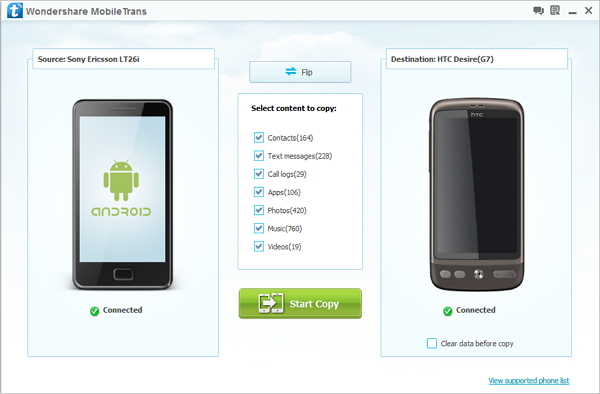
Part 2. Free to Transfer Data from Samsung to Samsung with Samsung Smart Switch
For Samsung users, Samsung provides Samsung Smart Switch, which can help you transfer all kinds of data in various models of Samsung phones, including photos, messages, contacts, songs, videos, call logs, memos, alarms, documents, and more.
Step 1. Connect two Samsung phone to the same Wi-Fi network, then click "Settings" on Samsung home screen, then tap "Cloud and accounts" > "Smart Switch".Step 2. Turn on Smart Switch app on Samsung phone and click "Start" button to sync files from old Samsung to another by following the on-screen instructions.
Notes: Before using this software, please make sure that your phone has more than 500MB of space available.
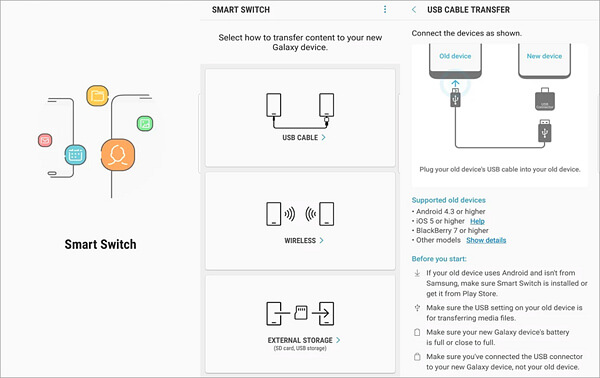
Part 3. Free to Transfer Data from Samsung to Samsung with Google Drive
For Android user, Google Drive provides 15GB free storage space for you to back up all kinds of data, you can transfer data between different mobile phones, not only Samsung, but also other Android phones.
Step 1. Switch "Back up to Google Drive" option to On on your Samsung phone, then turn on Google Drive on your old phone and login Google account, then go to "Settings" > "Accounts" > "Google Account" > "Sync". Turn on all options you want to backup and click "Sync now" button to sync old Samsung phone to Google Drive.
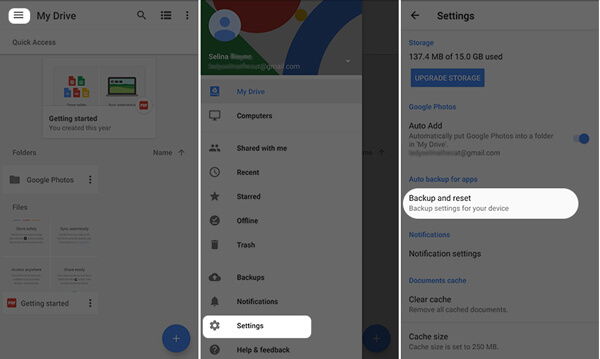
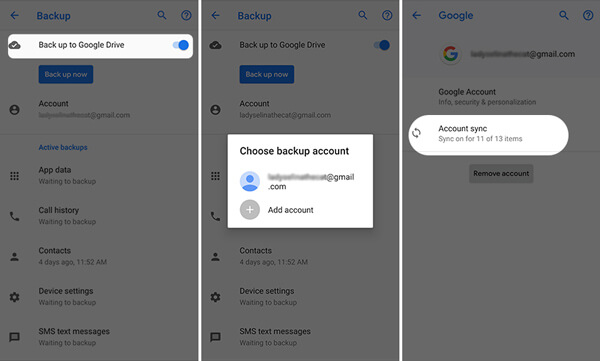

- Phone to Phone Transfer
- Transfer iPhone Music to iPad
- Transfer Android Files to Mobile
- Transfer iPhone Files to Android
- Android Data to Android
- Transfer iPhone Files to iPad
- Transfer iPad Music to iPhone
- iPhone Contacts to Android
- Transfer iPhone Photos to iPad
- Android Contacts to iPhone
- iPhone Music to Android
- Android Contacts to Android







