Transfer Data from OnePlus to Samsung
How to Transfer Different Types of Data from OnePlus to Samsung Galaxy
Today, we cannot live without smart phones, because mobile phones bring us a lot of convenience. In the daily life, you need to take pictures, record videos, watch movies, and contact family and friends etc. At work, you also need to use your mobile phone to contact customers, search for information, take notes, and so on. Therefore, a lot of useful data is stored in the mobile phone. When you plan to change to a new phone, such as from OnePlus to Samsung, you need to transfer these useful data to the new phone and continue to use it.
Since a large amount of data is stored in the mobile phone, it is necessary to find a convenient, fast and effective method to complete the data transmission. Phone Transfer app is in line with your requirements and is your best choice for you to transfer data from OnePlus to Samsung, as well as other brands of phones, such as HTC, iPhone, HUAWEI, ZTE, Nokia, Google, Xiaomi and more. Whether you want to transfer a large number of photos, videos, apps, contacts, etc., this program can help you complete the transfer easily. Now, let’s follow the details to transfer different types of data from OnePlus to Samsung with ease.
Steps to Transfer Different Types of Data from OnePlus to Samsung
Step 1. Launch Phone Transfer Software
First you need to install the Windows version or Mac version on your computer, then launch it. From the initial interface of the program, choose "Phone to Phone Transfer" mode in several options.

Step 2. Connect two phone
Connect Oneplus and Samsung phone to the same computer with two usb cables. The program will detect your devices and display them on "Source" and "Destination" position in the interface. OnePlus is on the left side and Samsung is on the right side. You can click "Flip" to change their positions if they are not in the right place.
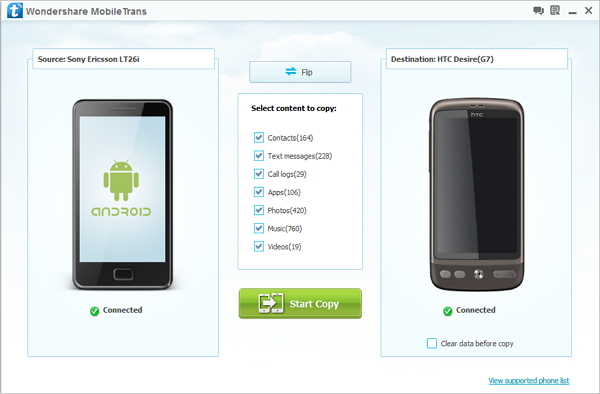
Step 3. Select data to transfer
Select the data type you want to transfer, you can tick photos, videos, audios, call logs, text messages, contacts and more, then click "Start Transfer" to begin the transferring process. When the process is over, click "OK" to finish it and check data on Samsung Galaxy phone.
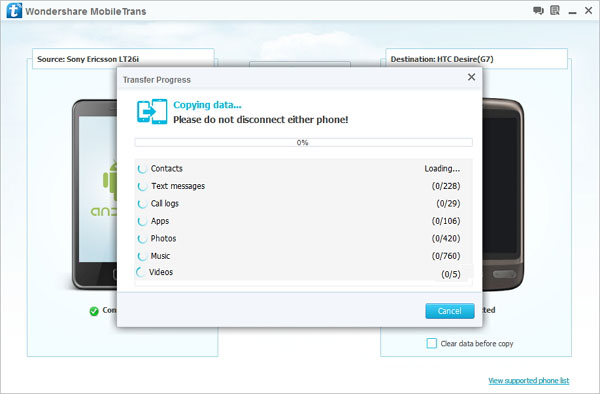
- Phone to Phone Transfer
- Transfer iPhone Music to iPad
- Transfer Android Files to Mobile
- Transfer iPhone Files to Android
- Android Data to Android
- Transfer iPhone Files to iPad
- Transfer iPad Music to iPhone
- iPhone Contacts to Android
- Transfer iPhone Photos to iPad
- Android Contacts to iPhone
- iPhone Music to Android
- Android Contacts to Android







