Transfer Photos between iPhone and Windows Phone
How to Transfer Photos between iPhone and Windows Phone
It may annoy you a lots when you want to switch and move all the important data from your old phone to the new ones. If you are into dilemma because of the data transfer, you should try Phone Transfer to solve these problems with ease. This article will take iPhone 8/X/XR/XS and Windows Phone transmission as an example to describe how to transfer data between two mobile phones.
The Phone Transfer program is compatible to almost all brands of mobile phones, like iPhone, Windows phone, Samsung, HTC, Motorola, LG, Google, and so on. Mobile Transfer not only supports transfer photos between iPhone 8/X/XR/XS and Windows phone, but also videos, contacts, call logs, text messages, and more. The article list Windows version as an example. If your computer is Mac version, download the Mobile Transfer for Mac and follow the similar steps to transfer your data.
Steps to Copy Photos between iPhone 8/X/XR/XS and Windows Phone
Step 1. Run the Phone Transfer app on your computer and choose "Phone to Phone Transfer", then you will see the below interface, then link two phone to computer, you can see them in the windows. If you find them in the wrong place, you can change their position by clicking "Flip" button.
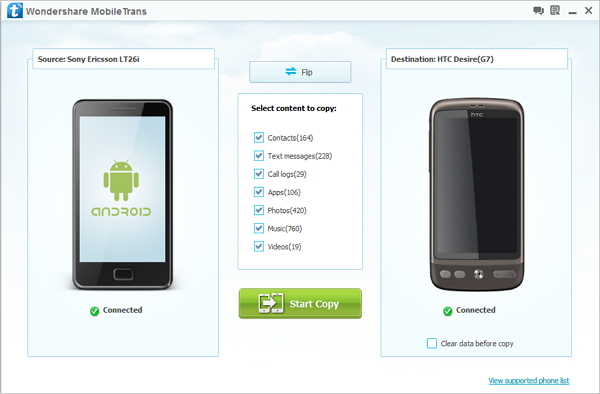
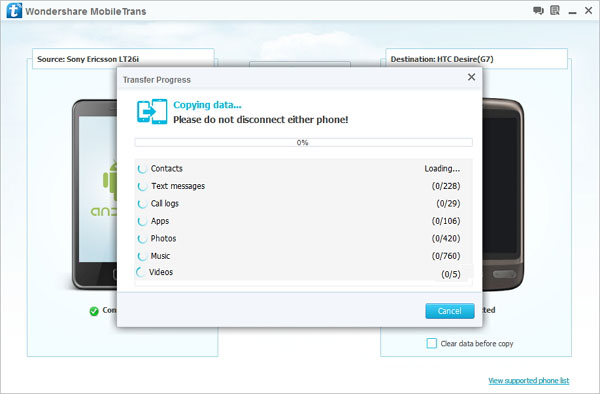
- Phone to Phone Transfer
- Transfer iPhone Music to iPad
- Transfer Android Files to Mobile
- Transfer iPhone Files to Android
- Android Data to Android
- Transfer iPhone Files to iPad
- Transfer iPad Music to iPhone
- iPhone Contacts to Android
- Transfer iPhone Photos to iPad
- Android Contacts to iPhone
- iPhone Music to Android
- Android Contacts to Android







