Transfer Photos from Samsung to iPhone
How to Transfer Photos from Samsung Galaxy to iPhone
Both Samsung and iPhone are popular around the world and you may one of its users. If you have shoot some wonderful photos on Samsung Galaxy and want to transfer to iPhone X/8/7/7Plus/6S, do you know how to transfer them in an effective way? It may confuse you a lots. It seems that we cannot transfer photos from Samsung Galaxy to iPhone directly because of the different operating system. Some methods on the internet take lots of time to send photos from Samsung to iPhone, and the process is quite complicated.
No longer worry about it. Phone Transfer software is a professional phone to phone data transfer tool for you to transfer your data between Android, iPhone and Symbian without any complexity. The program not only allow you to transfer photos from Samsung Galaxy to iPhone, but also can transfer videos, call logs, text messages, contacts and more from one phone to another phone within one click.
Download Phone Transfer software on the computer, and follow the step-to-step guide as below to transfer photos from Samsung to iPhone with ease.Steps to Transfer Photos from Samsung Galaxy to iPhone X/8/7/7Plus/6S
Step 1. Launch Phone Transfer software
Launch Phone Transfer software on the computer. From the main interface, select "Phone to Phone Transfer" mode.

Step 2. Connect Samsung and iPhone to Computer
Connect both Samsung device and iPhone to the same computer via USB cable. Then software will detect your devices. The program will show your phones in the interface automatically. To transfer data from Samsung Galaxy, ensure Samsung Galaxy is shown on the left side as "Source". If not, click "Flip" button to change its place.
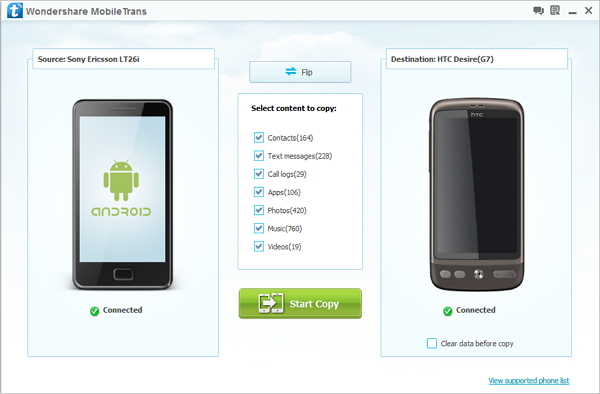
Step 3. Select and Transfer Photos
Tick off the box before "Photos" and click "Start Copy" to allow the program begin to transfer your data. Wait until the transfer process is complete, and you can check the photos on your iPhone.
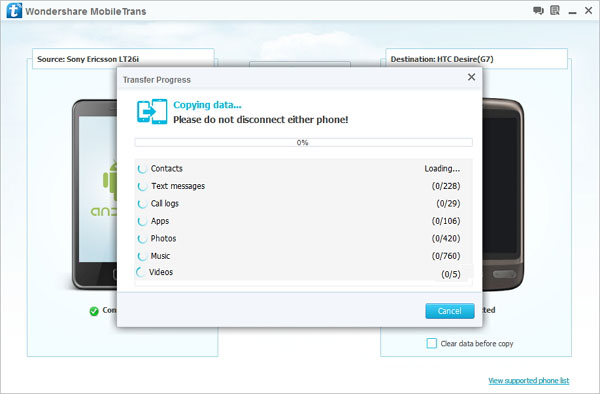
- Phone to Phone Transfer
- Transfer iPhone Music to iPad
- Transfer Android Files to Mobile
- Transfer iPhone Files to Android
- Android Data to Android
- Transfer iPhone Files to iPad
- Transfer iPad Music to iPhone
- iPhone Contacts to Android
- Transfer iPhone Photos to iPad
- Android Contacts to iPhone
- iPhone Music to Android
- Android Contacts to Android







