Transfer Voice Memos from HTC to iPhone
How to Transfer Voice Memos from HTC to iPhone
It seems difficult for most people when it comes to transferring voice memos from one phone to another phone, such as copy from HTC to iPhone. In response to this problem, here will provide you with a suitable solution to transfer your data.
Phone Transfer is a professional tool for you to copy data from your Old Phone to the New one, between iPhone/iPad/iPod, Android, Symbian, , BlackBerry, and Nokia. Now, this article will show you the most feasible way to transfer voice memos, voicemails, bookmarks, contacts, contact blacklists, photos, music, videos, calendar, and more else you need from HTC phone to iPhone. The steps for transferring various data between other phones are almost the same.
With the user-friendly interface, the transfer steps are very easy to operate. Only within one-click, you can transfer your data with ease. Now, begin to check the details about HTC to iPhone Voice Memos transfer process.How to Sync Voice Memos from HTC to iPhone
Step 1. Enable usb debugging on your HTC phone and install iTunes on computer first, then link two phone to the computer. Run the Phone Transfer program on the same computer after you install it, go to "Phone to Phone Transfer" option, you will see the software detect two phone and show in "Source" and "Destination", you can click "Flip" to change their position if you find the HTC not in the "Source" place.

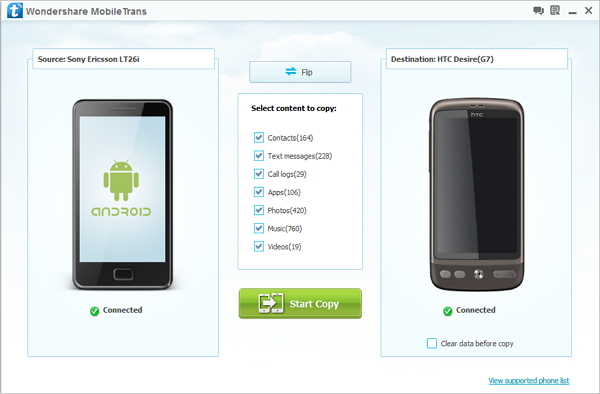
- Phone to Phone Transfer
- Transfer iPhone Music to iPad
- Transfer Android Files to Mobile
- Transfer iPhone Files to Android
- Android Data to Android
- Transfer iPhone Files to iPad
- Transfer iPad Music to iPhone
- iPhone Contacts to Android
- Transfer iPhone Photos to iPad
- Android Contacts to iPhone
- iPhone Music to Android
- Android Contacts to Android







