Recover Deleted iMessages on iPhone
Recover Deleted iMessages on iPhone X/8/7/6s/6/SE/5s/5
Apple users like to send text message, photos and videos to communicate with friends, family and colleagues via iMessages. You can share the scenery of the journey, the happy moment of the wedding and more with friends who use iOS device or Mac, the most important is that it is free and there is no limit. If you deleted some important iMessages from iPhone, you must be anxious to know whether you can recover your lost iMessages on iPhone.
Here, I highly recommend an useful and professional iOS data recovery tool for you: iPhone Data Recovery. This software provides you with 3 methods for you to solve this problem: "Recover from iPhone Device directly", "Recover from iTunes backup file" and "Recover from iCloud backup file". To save your precious data and to avoid the data is covered, you had better follow the steps to operate as soon as possible.As an effective data recovery tool, iPhone Data Recovery supports you to recover lost iMessages, photos, videos, notes, call history, reminders, weChat chat history and more from iPhone effectively when you delete data by accidentally, device smashed or broken, device loss, jailbreak, iOS upgrade or device reset etc. It can support iPhone X, iPhone 8/8 Plus, iPhone 7/7 Plus, iPhone 6s/6s Plus/6/6 Plus, iPhone SE, iPhone 5s/5c/5, iPhone 4S/3GS.
If you sync iPhone data with iTunes or iCloud before, but you don’t want to restore whole backup file to iPhone, the software can support to extract backup file and restore what you need, keep all original data. Apart from this, the iPhone recovery tool can repair iOS system problem like iPhone stuck, white/black screen and get it back to normal, you don’t need to reset iPhone to factor setting to solve the issue.Now, this tutorial will show you to step-to-step guide to retrieve lost iMessages from iPhone. Read on the detail to try.
Part 1: Recover Deleted iMessages from iPhone Without Backup
Step 1. Run iPhone Data Recovery tool and scan your iPhone
Download, install and run iPhone Data Recovery software on the computer. In the following windows, select the mode "Recover from iOS Device" and then click "Start". When you see the interface as below, ensure "Message" is selected as the type of data you want to recover. Then click "Next" to go on.Connect iPhone to your with USB cable, and the software will recognize your device automatically. Then click "Scan" button.

Step 2. Recover iPhone iMessages
When the scan is finished, all the scanning results will display in lists. You can preview the data in detail. Select the iMessages you want and click "Recover" button to export and save them on your computer.

Part 2: Recover Deleted iPhone iMessages by Extracting iTunes backup
Step 1. After Running iPhone data recovery software on computer, select "Recover from iTunes Backup" mode, click "Start" and go to the next windows, select file type "Message" and tap "Next" button to go on. When the software find out all iTunes backup as a liste, you will see the following interface, choose the one that contains your deleted iMessages and tap "Scan" to start scan iTunes backup.

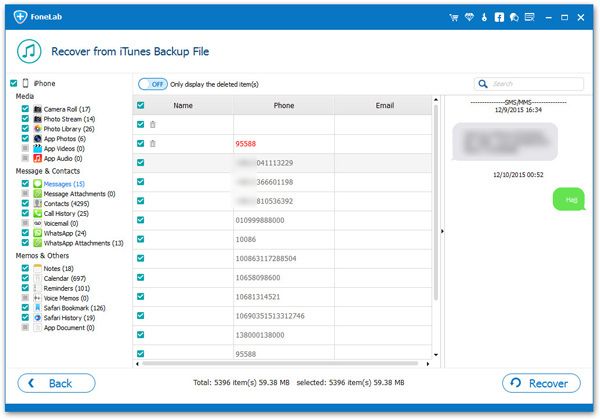
Part 3: Recover Deleted iPhone iMessages by Extracting iCloud backup
Step 1. Run the software on computer and select "Recover from iCloud Backup" mode, click "Start" and go on, select "Message" file type and tap "Next". When the below interface appear, you need to enter your Apple ID and password to sign in iCloud account.
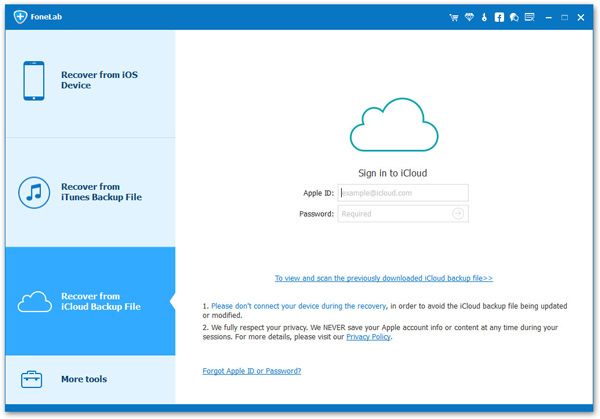

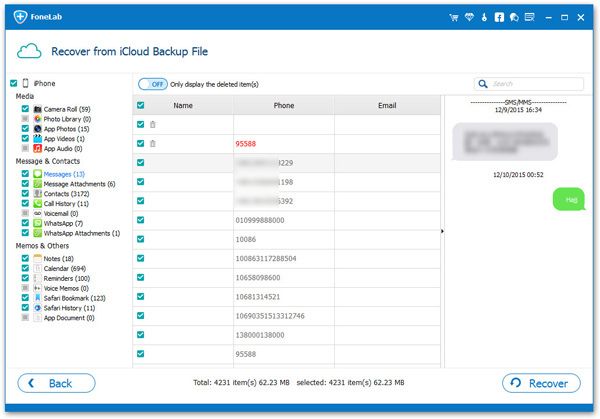
- Recover iPhone Data
- Recover iPhone Photos
- Recover iPhone Videos
- Recover iPhone Contacts
- Recover iPhone Text Messages
- Recover iPhone iMessages
- Recover iPhone Notes
- Recover iPhone Call History
- Recover iPhone Calendars
- Recover iPhone Reminders
- Recover iPhone Bookmarks
- Recover iPhone Voicemail
- Recover iPhone Reminders
- Recover iPhone WhatsApp
- Recover iPhone WeChat
- iPhone Stuck at Recovery Mode
- iPhone Stuck at Apple Logo
- Dead iPhone Data Recovery
- Water Damaged iPhone Recovery







