Recover Voice Memos from iPhone
How to Recover Deleted Voice Memos from iPhone X/8/7/6s/6
Lots of iPhone users like to use Voice Memo to convenient record important meeting, meaningful conversation or significant even in daily life. However, unexpected data loss may happen due to various reasons. You may lost some important voice memos if accidentally deletion, iPhone lost/damage, iOS upgrade failure, restore factory settings, etc. In this issue, how to recover deleted Voice Memos from iPhone X/8/7/6s/6/5s/5c/5/4s effectively?
iPhone Data Recovery is a professional iOS data recovery tool for you recover lost data from your iPhone, iPad and iPod. The program allows you recover deleted voice memos, voicemail, videos, photos, contacts text messages, notes, call history, WhatsApp messages, WeChat, Viber and so on in three way: from iOS device directly, from iTunes backup and from iCloud backup.It allow you recover lost voice memos under various tough circumstances, such as important files deleted or lost by accident, iPhone lost, damaged or broken, iDevices attacked by viruses, iPhone jailbreak, iOS upgrade or factory reset, iPhone locked by forgotten passcode, etc. And you can preview all deleted voice memos in detail one by one, you can selective restore them with or without backup. It only read and recover the data with 100% safety and quality, no personal info leaking.
In addition, it provides the best function to fix iOS system problem, you won't lost any data after your phone stuck at apple logo, recovery mode, white/black screen, start up exception and other issue.If you haven’t create a backup file of your deleted Voice Memos on iPhone, you should use iPhone Data Recovery software to scan and recover lost Voice Memos from iPhone directly.
Now, read on and follow the steps to recover deleted Voice Memos from iPhone X/8/7/6s/6/5s/5c/5/4s with iPhone Data Recovery software.Steps to Recover Deleted Voice Memos from iPhone
Step 1. Launch iPhone Data Recovery and connect iPhone to computer
Download, install and launch the version of iPhone Data Recovery for Windows or iPhone Data Recovery for Mac on computer. And then choose "Recover from iOS Device" mode.Connect your iPhone to computer via USB cable. The program will detect your device automatically and show it on the interface. Click "Start" to continue.

Step 2. Select the Data Type
To recover iPhone voice memo file, simple tick off "Voice Memo" and them click "Next" button to allow the program scan them on your iPhone.Note: In this step you can select other data types like Message, Contact, Call history, Photo and more to scan and recover them.
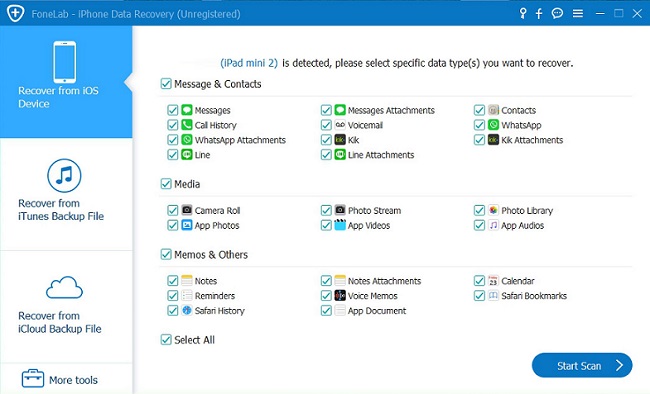
Step 3. Preview and Recover Voice Memo
Wait a few minutes patiently and until the scanning process is over, the memos results will be displayed on the next window. You are allowed to preview them and choose the Voice Memo which you want. Then click "Recover" button to restore and save them to your computer in one click.

- Recover iPhone Data
- Recover iPhone Photos
- Recover iPhone Videos
- Recover iPhone Contacts
- Recover iPhone Text Messages
- Recover iPhone iMessages
- Recover iPhone Notes
- Recover iPhone Call History
- Recover iPhone Calendars
- Recover iPhone Reminders
- Recover iPhone Bookmarks
- Recover iPhone Voicemail
- Recover iPhone Reminders
- Recover iPhone WhatsApp
- Recover iPhone WeChat
- iPhone Stuck at Recovery Mode
- iPhone Stuck at Apple Logo
- Dead iPhone Data Recovery
- Water Damaged iPhone Recovery







