Recover Documents from iPhone
How to Recover Deleted Documents from iPhone XR/XS/X/8
You may usually clear out useless data from time to time so you can free up more storage on iPhone. Have you ever suffered from deleted or lost some important documents in Files app on iPhone by mistake? Besides accidental deletion, other issues like iOS update, iPhone broken, restore to factory setting, etc. all may cause iPhone data loss. A solution to solve this problem has been created by iOS data developing software for iPhone users to recover any data that you lose in different situations.
iPhone Data Recovery software has the capability of recovering data directly from iPhone, extracting iPhone data from iTunes and iCloud Backup, which supports you recover various type files includes photos, videos, contacts, call logs, notes, and more documents from iPhone device. It support 3 recovery mode to recover data from iPhone with/without backup: recover from iOS device, recover from iTunes backup, recover from iCloud backup. The program works for both Windows and Mac, so you can choose the suitable version of your computer. Once you launch iPhone Data Recovery, you are able to preview the detailed information of iPhone data and choose the data which you want before operating recovery. It’s compatible with iPhone XR/XS/XS Max, iPhone X, iPhone 8, iPhone 7/7 Plus/6S/6S Plus/iPhone 6/iPhone 6 Plus, iPad pro, iPad air 2/1, iPad mini 4/3/2/1, iPod touch 6 and more.
Now, download the free trial version of iPhone Data Recovery on your computer, and let’s the detailed steps as below to restore lost documents from iPhone.How to Recover Deleted or Lost Documents from iPhone Directly
Step 1. Select recovery mode and connect iPhone
First, you need to download, install and run the iPhone data recovery program on computer, then choose "Recover from iOS Device" mode, click "Start", connect your iPhone to computer. After the software detect your iPhone, click "Scan" to move on.

Step 2. Select file type to scan
In this step, you can select the data type you want to recover, here we can mark "Documents", or you can select other file type, click "Next" to start scan your iPhone.
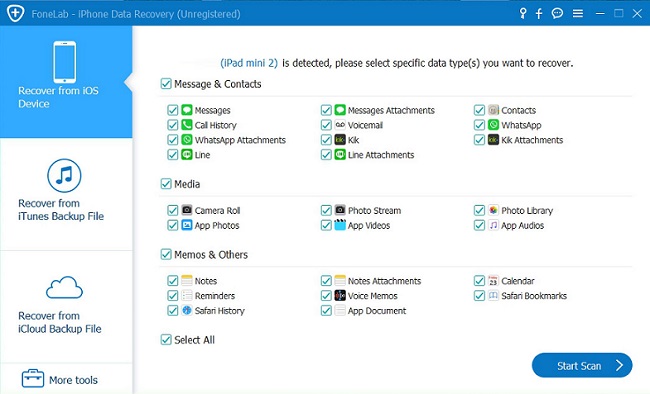
Step 3. Preview and recover iPhone documents
After finish the scan, all document will show in scan result, you can mark the ones you need and click "Recover" button to export them to computer.

- Recover iPhone Data
- Recover iPhone Photos
- Recover iPhone Videos
- Recover iPhone Contacts
- Recover iPhone Text Messages
- Recover iPhone iMessages
- Recover iPhone Notes
- Recover iPhone Call History
- Recover iPhone Calendars
- Recover iPhone Reminders
- Recover iPhone Bookmarks
- Recover iPhone Voicemail
- Recover iPhone Reminders
- Recover iPhone WhatsApp
- Recover iPhone WeChat
- iPhone Stuck at Recovery Mode
- iPhone Stuck at Apple Logo
- Dead iPhone Data Recovery
- Water Damaged iPhone Recovery







