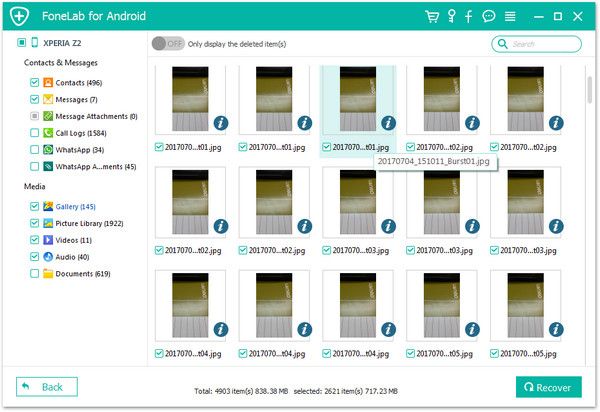Recover HTC Photos
How to Recover Deleted Photos from HTC Phones
"My mom is not very good at researching electronic devices, but she sometimes likes to take pictures with her HTC. She accidentally deleted some photos on her HTC phone a few days ago, and now wants to restore them. I want to ask if there is any simple and easy way to restore HTC data? Please help!"
It is easy to recover deleted data if you have backup file, but how about recover deleted data without any backup? Technically, once you delete some data from your phone, the data will not be erased from the phone immediately, and it will be hidden in the phone for a period of time but cannot be previewed. However, after a period of time, the new data is overwritten with the original position of the deleted data. At this time, the deleted data is completely erased and can no longer be recovered. So you had better try to recover your deleted data as soon as possible.
Android Data Recovery, a professional data recovery tool for you to recover deleted photos from HTC, as well as contacts, text messages, call logs, etc. The program is able to enter and scan out the deleted data on your phone, then list them out on the interface for you to recover selectively. Not only HTC, Android Data Recovery is supports almost all Android phones, such as Xiaomi, Lenovo, Meizu, Samsung, Oneplus, Huawei, ZTE, etc. It also can extract data from broken Samsung phone and repair Android system for Samsung device like recovery mode stuck, black-screen, screen-locked.
Now, let’s take a look at the specific steps on how to recover deleted photos from HTC phone with the help of Android Data Recovery.How to Undelete Photos from HTC Phones
Step 1. Launch the Android data recovery program and click "Android Data Recovery" mode in the main interface, then plug your HTC phone to the same PC with a USB cable. Your phone will be automatically detected.

1. For Android 2.3 or earlier: Enter "Settings" < Click "Applications" < Click"Development" < Check "USB debugging".
2. For Android 3.0 to 4.1: Enter "Settings" < Click "Developer options" < Check "USB debugging".
3. For Android 4.2 or newer: Enter "Settings" < Click "About Phone" < Tap "Build number" for several times until getting a note "You are under developer mode" < Back to "Settings" < Click "Developer options" < Check "USB debugging".