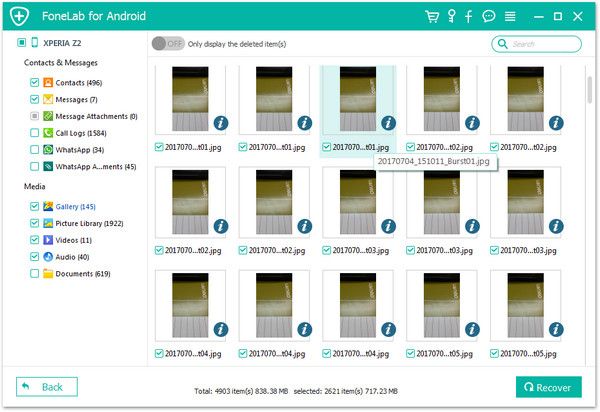Recover Samsung Galaxy Photos
How to Recover Deleted Photos from Samsung Galaxy
Shooting photos with Samsung mobile can help us record our happy moments and important times anytime and anywhere. It’s really a troublesome issue when you accidentally lost some Samsung files and without any backup. If you are looking for a simple method to recover deleted photos on Samsung Galaxy without backup file, you should try Android Data Recovery software, which is a great tool for you to rescue lost photos, contacts, SMS, videos, audios or other files from Samsung devices like Galaxy S9, S8, S7, S6, S5.
Android Data Recovery is designed to directly restore deleted data from Android phone/tablet effectively. It supports brands of almost all Android phones, such as Samsung Galaxy, Huawei, OnePlus, Google Nexus, LG, Sony, HTC, Motorola, ZTE and etc. The program is able to recover deleted data from Android devices, as well as SD card.
More information about Android Data Recovery:
1. Automatically scan and recover data without backup, selectively restore lost or existing data you need.2. Retrieve sent & received messages, and export in HTML to PC for easy reading and printing.
3. Recover deleted contacts, including names, numbers, Email & addresses, and export in HTML, vCard and CSV to PC.4. Regain data from SD cards or SIM Card inside Android devices to a computer.
5. Extract data from broken Samsung phone, repair Android OS issue like black-screen, screen-locked, screen cannot touch and more.To start with, download and install the suitable version of Android Data Recovery program on your computer. Now you can follow the steps below to restore lost or deleted photos from Android without any backup.
How to Recover Photos from Samsung Galaxy without Backup
Step 1. Connect your phone to the software
Run the Android data recovery program on your computer and select "Android Data Recovery" mode, then connect your Samsung Galaxy phone to it, the software will detect your phone.

Step 2. Open USB debugging
If you don’t enable USB debugging on Samsung phone, the software will prompt you to turn it on, then click "OK" button to go on.For example, If your Samsung phone is running Android 4.2 or newer:
1. Enter "Settings" > Click "About Phone"2. Tap "Build number" for several times until getting a note "You are under developer mode"
3. Back to "Settings" < Click "Developer options" < Check "USB debugging".

Step 3. Select data type
The program will show you a windows to choose the kind of data you would like to recover from Samsung. There are many data type like photos, WhatsApp messages, contacts, videos etc, now we tick "Gallery" and "Picture Library" click "Next".

Step 4. Get privilege on Samsung
Before scanning your Samsung phone, the Android data recovery need to get the privilege to access more deleted photos, it will show you a pop-up on your Samsung device to ask for your permission, click "Allow/Grant/ Authorize" on your phone. After that, the software will root your phone and start scan your phone. If it fail to root the phone, you need to root it by yourself.

Step 5. Recover deleted pictures
After the program finish the scan, it will display both the deleted and existing photos that it find on your phone. If you just want to show the deleted ones, you can tap "Only display the deleted items" to ON, then tick the photos you want to restore and click "Recover" button, you will see a pop-up windows, you can select a file folder and click "OK" to save the pictures to your computer.