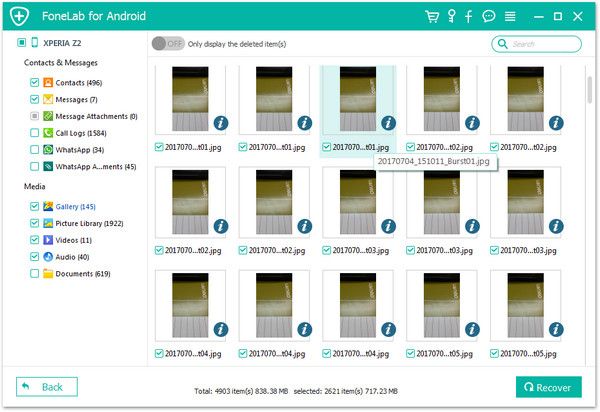Recover Huawei Photos
How to Recover Deleted Photos from Huawei/Honor Phones
It’s really a terrible thing when you loses something important on your Huawei phone, especially if you don’t back up your data. This article is focus on recovering deleted data from Huawei phone. Without any backup, you should scan your device and find out the deleted data with the help of third-party recovery tool. Android Data Recovery is one of the more popular photos recovery tool for you to recover lost photos from Huawei P30(Pro)/P20(Pro)/P10/P9, Mate 30(Pro)/20(Pro)/RS/10/9, Honor 20/10/9/8, Nova 3e/2s, Y7/Y6 phone with ease.
Android Data Recovery program is a helpful tool for you scan out the lost data from mobile phone directly, including photos, videos, messages, call history, and more. You are able to choose what type of data you want to scan and recover. It is not only support Huawei devices, but also Samsung, Google, Xiaomi, ZTE, Oneplus, and almost all brands of android phones.
More Features About Android Data Recovery Software:
1. Preview data before recovery and selectively restore files which you want.2. More than 6000+ Android smartphones and tablets are supported.
3. One-click to backup and Restore Android Data.4. Provide the function for Samsung user to repair Android system problem like recovery stuck, black screen and more.
5. Read and recover Android data with 100% safety and quality. No personal info leaking.Before you follow the steps, you need to open usb debugging first.
1. For Android 2.3 or earlier: Enter "Settings" < Click "Applications" < Click"Development" < Check "USB debugging".
2. For Android 3.0 to 4.1: Enter "Settings" < Click "Developer options" < Check "USB debugging".
3. For Android 4.2 or newer: Enter "Settings" < Click "About Phone" < Tap "Build number" for several times until getting a note "You are under developer mode" < Back to "Settings" < Click "Developer options" < Check "USB debugging".

Steps on How to Get Back Lost Photos from Huawei
Step 1. Link Huawei to pc
First, download and install the Android data recovery program(Windows or Mac version) to your computer and launch it. Connect your Huawei device to the same pc, the software will detect your device and go to next step.

Step 2. Choose file type and analysis Huawei/Honor
Now you need to select data type you want to restore in the interface, you can tick "Gallery" and "Picture Library", untick other data type, then click "Start Scan" to continue.


Step 3. View and restore lost photos
The software will scan your Huawei phone in deep and you will see the scanning progress bar. When the scan is over, you will see category on the left menu, all deleted and existing photos in the right side of the software, you can click "Gallery" and "Picture Library" and view photos in detail, tap "Only display the deleted item(s)" button to show the deleted photos, then mark all pictures you need and click "Recover" button, choose a destination folder to export them to the computer for use.