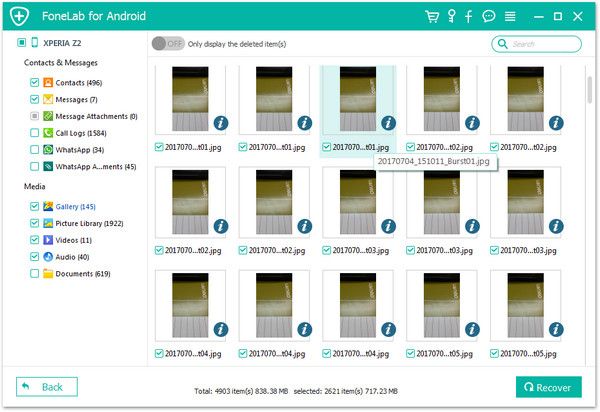Retrieve Android Videos
How to Retrieve Deleted Videos from Android without Backup
Smartphones are becoming more and more convenient for us to mark important things and record precious moment in our lives. Take videos as an example. Shooting videos with Android phone or tablet is a great way to record the moments of wedding recordings, graduation ceremony, birthday party, important meeting, and more important moments. However, data loss might happen to everyone due to different issues. It is a unfortunate thing that if you lose some of your important videos without any backup. Don't panic! In this guide, we will show you an effective way to retrieve deleted videos from Android phone directly with the help of Android Data Recovery software.
Android Data Recovery is the highest retrieval rate in the industry, which supports to recover Video, Audio, Pictures, Contacts, Messages, Call history, documents, and more. Even you don’t have any backup files, you still have a chance to recover lost data from Android directly. Android Data Recovery program supports directly scan and preview the deleted videos on Android, as long as the deleted videos are not covered by the new data.More information about Android Data Recovery:
1. Automatically scan and recover gallery, picture library, sms, contacts, video, audios without backup, selectively restore lost or existing data you need.2. Retrieve sent & received messages, and export in HTML to PC for easy reading and printing.
3. Recover deleted contacts, including names, numbers, Email & addresses, and export in HTML, vCard and CSV to PC.4. Regain data from SD cards or SIM Card inside Android devices to a computer.
5. Extract data from broken Android phone, repair Android OS issue like black-screen, screen-locked, screen cannot touch and more.Note: Once you delete a file on Android device, it is not really gone and wipe from device immediately, but hidden and cannot be read directly. Therefore, you shouldn’t add more new data on your Android device to avoid overwriting the deleted data.
To get more outstanding features of it, download the free trial version of the program on the computer, then follow the steps below to recover deleted videos from Android.How to Restore Deleted Videos from Android Devices
Step 1. Connect android phone to pc and enable usb debugging
Run the android data recovery program, you will see several options in the windows, choose "Android Data Recovery" mode, then connect your Android phone to computer with USB cable, the software will detect your device automatically.

1. For Android 2.3 or earlier: Enter "Settings" < Click "Applications" < Click"Development" < Check "USB debugging".
2. For Android 3.0 to 4.1: Enter "Settings" < Click "Developer options" < Check "USB debugging".
3. For Android 4.2 or newer: Enter "Settings" < Click "About Phone" < Tap "Build number" for several times until getting a note "You are under developer mode" < Back to "Settings" < Click "Developer options" < Check "USB debugging".

Step 2. Select data type and get permission
Now you need to select file type you want to recover, here we need to recover videos, mark "Videos" option and click "Next" button to go on.


Step 3. View and recover Android videos
When the scan is over, you can click the "Videos" category on the left column to preview the existing and deleted videos in detailed. If you just want to show the deleted ones, tap "Only display the deleted item(s)" button, then mark the videos you want and click "Recover" button, you will see a pop-up to prompt you choose a file folder to save the videos, choose one and export them to computer for use.