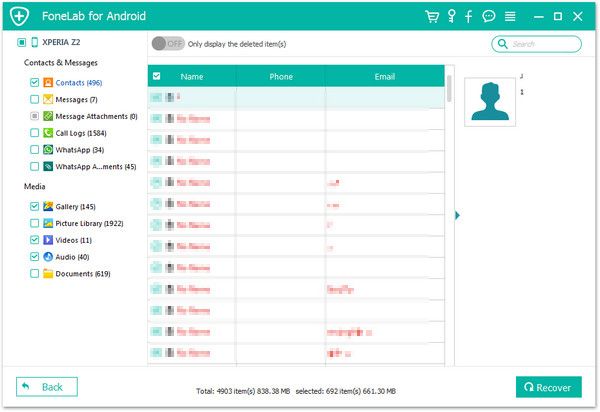Recover Xiaomi WhatsApp Chats
How to Recover WhatsApp Messages from Xiaomi/Redmi Phone
WhatsApp is a popular social communicate app for people to contact with others. It allows users send text, pictures, videos, etc. and share interested contents on line. Well, if you are the WhatsApp fans, you surely use the app to communicate with your family, friends or colleagues with it, and save some useful/important data in your WhatsApp history. Once you deleted the WhatsApp messages from Xiaomi phone, is there any way to recover them effectively?
Android Data Recovery software is helpful for you restore different kings of data from android, including WhatsApp messages, contacts, pictures, videos, and more. If you want to recover deleted WhatsApp messages from Xiaomi, this program is a great choice for you. Besides Xiaomi phone, Android Data Recovery perfectly support Samsung, Huawei, ZTE, LG, HTC, Oneplus and almost all brands of android phone.
Key Features About Android Data Recovery Software:
1. Restore contacts, sms, photos, video, audio files, document directly from your Android smartphone or SD cards inside your Android device, it's suitable for factory resetting, accidentally deleting, flashing ROM, rooting, etc.2. Preview data before recovery and selectively restore files which you want.
3. More than 6000+ Android smartphones and tablets are supported.4. One-click to backup and Restore Android Data.
5. Provide the function for Samsung user to repair Android system problem like recovery stuck, black screen and more.6. Read and recover Android data with 100% safety and quality. No personal info leaking.
Download the trial version of Android Data Recovery by clicking the icon below and begin to check the details about how to get back lost WhatsApp messages from Xiaomi.Before using the Android data recovery program, you need to turn on USB debugging first, follow the steps:
1. For Android 2.3 or earlier: Enter "Settings" < Click "Applications" < Click"Development" < Check "USB debugging".
2. For Android 3.0 to 4.1: Enter "Settings" < Click "Developer options" < Check "USB debugging".
3. For Android 4.2 or newer: Enter "Settings" < Click "About Phone" < Tap "Build number" for several times until getting a note "You are under developer mode" < Back to "Settings" < Click "Developer options" < Check "USB debugging".

How to Undelete WhatsApp Messages from Xiaomi/Redmi Phones
Step 1. Connect Xiaomi and run the program
Above all things, connect your Xiaomi/Redmi phone to the computer with a USB cable. Then launch the Android data recovery program and switch to "Android Data Recovery" option, you'll get the main interface below.

Step 2. Tick data type to scan
After your device is detected by the program, you will see the below window, tick data type "WhatsApp" and "WhatsApp Attachments" and untick other data type among all data type, then you can click "Next" button in the screen to start analyzing it. Please ensure that your phone battery is more than 20% charged, so that you can get a smooth scan.

Step 3. Get authority on Xiaomi
After the program go to next window, you can witch to phone's homescreen, a pop-up will be showed for you, click "Allow/Grant/Authorize" to allow the program scan deleted files. After you do it, the software will start scan your phone.Notes: For some device, if the Android data recovery software fail to root the phone, you need to root it by yourself.

Step 4: Preview and Restore whatsapp data
Now the software will scan your phone in deep, after it finish the scan process, all whatsapp data found on your Xiaomi/Redmi phone will be display in scan result, you can tap "WhatsApp" and "WhatsApp Attachments" in the left panel and watch them in detial on by one on the right side of the program before you recover them. Mark those whatsapp messages you want to recover and click "Recover" button to save them to computer selectively.