Recover Lost Files from iPhone 13
How to Scan and Recover Lost Files from iPhone 13
Apple announced its new iPhone lineup at its September event. The new iPhone 13 runs on iOS 15, and has features of camera upgrades, larger storage space, and a new A15 bionic processor and more. While you are enjoying the fun of iPhone 13, you cannot avoid the loss of important data. Whether you want to be able to restore deleted data in iPhone 13, or want to restore the data in iCloud and iTunes backup, you can find the suitable solution in this article.
iPhone Data Recovery is a full-featured utility that delivers all it promises and more. You are able to scan your iPhone 13 internal memory deeply and restore various types of data without a hitch. iPhone Data Recovery can also be used as iCloud and iTunes backup data recovery. The premise of restoring your iPhone 13 data from a backup is that your backup contains the data you want to restore. The app can recover all kinds of files in iPhone/iPad/iPod including contacts, text messages, messaging attachments, photos, music, videos and documents, etc.How to Scan and Restore Deleted Files for iPhone 13 (Pro/Pro Max/Mini)
Step 1. Choose recovery mode
Download, install the iPhone data recovery software on your computer and run it, you will see four features on the windows, choose "iPhone Data Recovery" feature, there are three recovery mode on the screen: "Recover from iOS Device", "Recover from iTunes Backup", "Recover from iCloud Backup".
To directly scan iPhone internal memory, choose "Recover from iOS Device" mode, link your iPhone 13 (Pro/Pro Max/Mini), you will see a pop-up on iPhone screen, press "Trust" and you need to enter the password, then the software will detect iPhone and show iPhone interface and information on the screen, then you can tap "Start Scan" button to scan iPhone flash driver immediately.


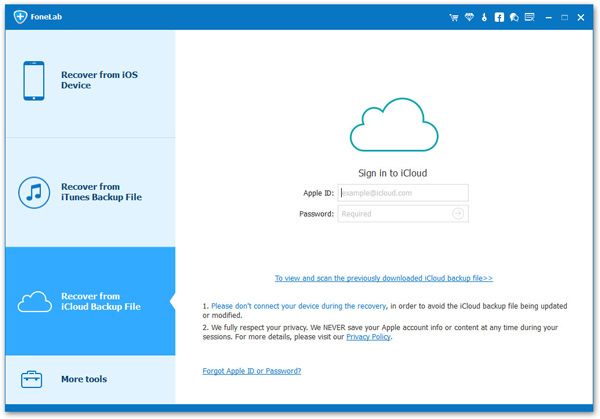
Step 2. View and restore iPhone 13 files
The software will spend some time to finish the scan process, after scanning, you can see all data type on left panel, including camera roll, pictures library, app videos, app audios, call logs, whatsapp, viber, kik, line and other data type, choose one data you need and preview related data in detail on the right side, mark all data you wand and click "Recover" button to get data back.

- Recover iPhone Data
- Recover iPhone Photos
- Recover iPhone Videos
- Recover iPhone Contacts
- Recover iPhone Text Messages
- Recover iPhone iMessages
- Recover iPhone Notes
- Recover iPhone Call History
- Recover iPhone Calendars
- Recover iPhone Reminders
- Recover iPhone Bookmarks
- Recover iPhone Voicemail
- Recover iPhone Reminders
- Recover iPhone WhatsApp
- Recover iPhone WeChat
- iPhone Stuck at Recovery Mode
- iPhone Stuck at Apple Logo
- Dead iPhone Data Recovery
- Water Damaged iPhone Recovery







