Recover App Data from iPhone
Three Ways to Recover Deleted App Data from iPhone
For many iPhone users, accidentally deleted important data from App on iPhone may not be unfamiliar. Install and launch various Apps on iPhone play a very important role in the daily life. Speaking of the solution of how to perform iOS data recovery, iPhone Data Recovery program stands out for its easy-to-use yet professional feature for people to recover various data from iDevice, which covers all new iPhones, iPads and iPods.
If you have ever came up with the problems of losing crucial information from your iOS devices, let’s follow this article to see how to use the third-party data recovery tool - iPhone Data Recovery to assist you to get your deleted data back. It is really helpful for you to recover app data, photos, notes, contacts, messages, and more with ease.
More information about iPhone Data Recovery:
. Different file types are supported to recover from iPhone 12: Contacts, Messages & Attachments, Call logs, Safari's bookmark, Notes, Calendar, Reminder, etc.. Different file types are supported to recover from iTunes and iCloud backups: Pictures, Video, Voice memos, Voicemail, App's photos/video, App's documents.
. Support preview and select the data before you recover them.. One-click backup and restore iDevice Data.
Now download and install the iPhone data recovery program on computer for free, follow the below guide to recover app data for iPhone.Directly Restore App Data from iPhone
Step 1. Select "iPhone Data Recovery" > "Recover from iOS Device" mode in the home screen after you launch the iPhone data recovery software on computer. Link iPhone to the software with a usb cable and you need to click "Trust" on iPhone screen, then the software will detect your phone immediately, then click "Start Scan" button to begin the scanning process.


Extract iTunes/iCloud Backup for iPhone App Data
Restore whole iTunes or iCloud backup to iPhone, backup files will cover all exiting iPhone data, so you can extract backup files and restore data you need.
Step 1. Select "iPhone Data Recovery" > "Recover from iTunes Backup" mode in main windows after you turn on iPhone data recovery software on PC, the software will list all iTunes backup files in the interface, choose one backup you need and click "Start Scan" button to begin extract process.

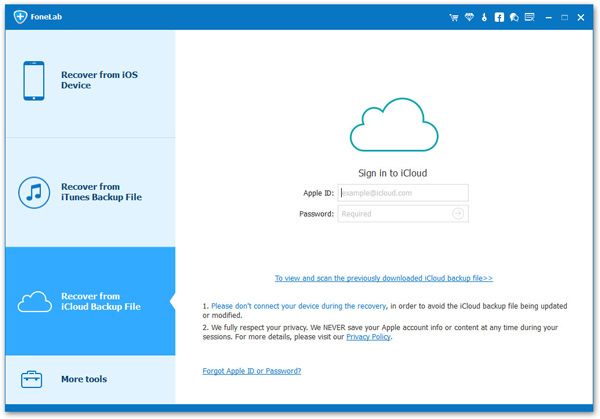

- Recover iPhone Data
- Recover iPhone Photos
- Recover iPhone Videos
- Recover iPhone Contacts
- Recover iPhone Text Messages
- Recover iPhone iMessages
- Recover iPhone Notes
- Recover iPhone Call History
- Recover iPhone Calendars
- Recover iPhone Reminders
- Recover iPhone Bookmarks
- Recover iPhone Voicemail
- Recover iPhone Reminders
- Recover iPhone WhatsApp
- Recover iPhone WeChat
- iPhone Stuck at Recovery Mode
- iPhone Stuck at Apple Logo
- Dead iPhone Data Recovery
- Water Damaged iPhone Recovery







