Export iPad Photos and Videos to PC
How to Export Photos and Videos from iPad to the Computer
"I found that photos and videos became one of the largest storage spaces on my iPad. I cannot figure out how to export my photos and videos from my iPhone to a folder on computer. Is there any way to export iPad photos and videos to computer to free up space without using iTunes and iCloud?"
Transferring crucial photos and videos from iPad to the computer for backup is a wise decision. If you encounter the above situation, you can use third-party software - iPhone Data Transfer to transfer various types of data files between iPad and computer, not only photos, videos, but also your APP data, notes, text messages and more selectively.After the data transfer is complete, you can freely use, edit and share iPad data on your computer. Both the Windows and Mac versions of iOS Data Transfer are available for users to transfer iPad to computer easily. This article will take the Windows version as an example to describe how to transfer iPad data to a computer. If you are a Mac user, you only need to follow the similar process on your Mac computer.
More features of iPhone Data Transfer:
. Back up iPhone/iPad/iPod touch data to computer with one click. You are allowed to choose the file path on your computer and the data transfer won't modify or overwrite the old backup file.. Support import various types of data from computer to iPhone/iPad/iPod touch.
. Support preview and select the data which you want to transfer.How to Sync iPad Photos and Videos to PC
Step 1. Download the iOS data transfer software on computer and install it, finish the setup process and launch it, you will see a main screen. Link your iPhone to the software and you will see a pop-up on iPhone screen, tap "Trust" to left iPhone trust this computer, the software will detect this iPhone, you will see a new windows.

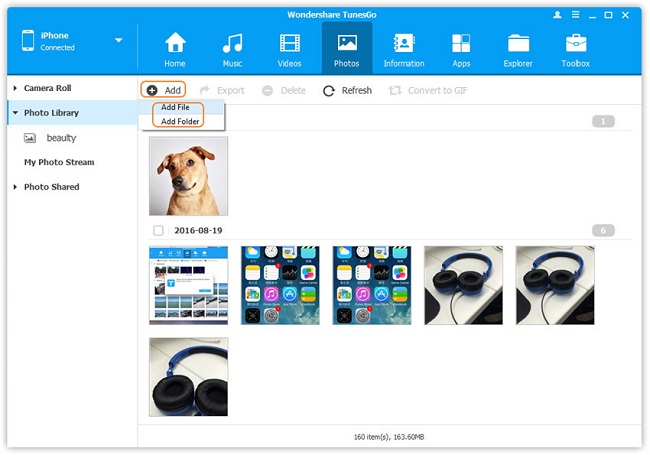
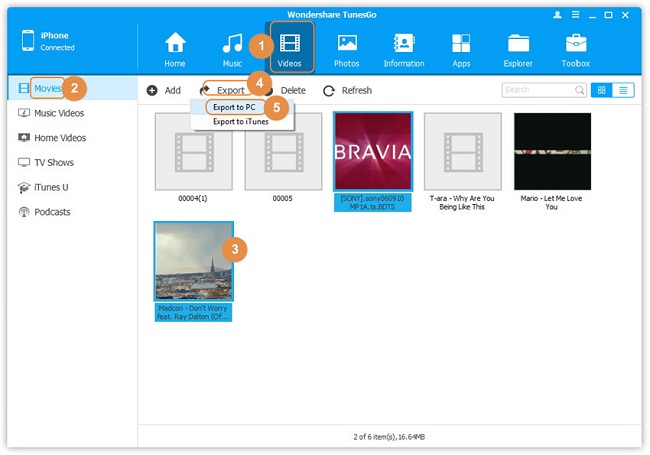
- Transfer Files Between iPhone and Computer
- Transfer Photos from PC to iPhone
- Transfer iPhone Photos to PC
- Transfer iPhone Music to PC
- Transfer iTunes Music to iPhone
- Transfer iPhone Contact to PC
- Transfer Files from iPad to PC
- Transfer Music from iPod to iPod
- Import Music to iPhone
- Transfer iPhone SMS to PC
- Transfer iPhone Data to iPhone
- Transfer Files from PC to iPhone







