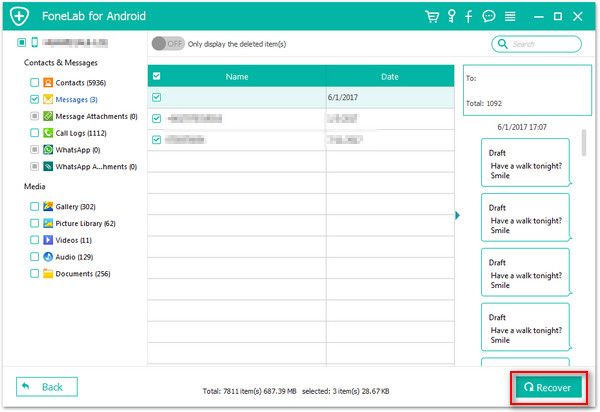Recover Samsung Call Logs
How to Recover Deleted Call History from Samsung Galaxy
Wondering whether you can restore the deleted or lost call history from Samsung mobile when they're unsaved? When it comes to the question about how to recover deleted call logs lost on Samsung Galaxy S10/9/8/7/6/5, Note 10/9/8/7, A 80/90/70/8s/6s, you have to stop using your device as soon as possible, to avoid the deleted data are overwritten by any data and you couldn't recover them anymore. There are a few of data recovery tool on the market, if you're looking for a simple yet efficient way to restore call history, Android Data Recovery is the way to go.
Android Data Recovery is capable of recovering lost and deleted files from various brands of Android phones, including but not limited to Samsung, OnePlus, Huawei, HTC, Google, LG, Sony, and so forth. Even though without any backup file, you still can try Android Data Recovery program to scan and recover deleted data from your Samsung mobile directly. Besides, it also supports you recover deleted photos, videos, text messages, and more. Apart from this, the software also provide the function for Samsung user to repair Android system problem like recovery stuck, black screen and more, and you can one-click to backup and restore Android data with ease.
After installing Android Data Recovery on your computer, follow the steps as below to retrieve lost call history from Samsung Galaxy.How to Undelete Call Logs from Samsung Galaxy
Step 1: Connect your Samsung device
Launch Android Data Recovery program on computer and choose "Android Data Recovery" mode. Then connect your Samsung Galaxy phone to the same computer via USB cable, the software will detect your phone.

Step 2: Turn on USB debugging
Now the Android Data Recovery program will require you to enable usb debugging if you don't open it before, follow the steps:
1. For Android 2.3 or earlier: Enter "Settings" < Click "Applications" < Click"Development" < Check "USB debugging".
2. For Android 3.0 to 4.1: Enter "Settings" < Click "Developer options" < Check "USB debugging".
3. For Android 4.2 or newer: Enter "Settings" < Click "About Phone" < Tap "Build number" for several times until getting a note "You are under developer mode" < Back to "Settings" < Click "Developer options" < Check "USB debugging".

Step 3: Select file types to scan
In the new windows, you will see many data type like photo, video, contact, text messages, audio, call logs and more, we can mark "Call Logs" and click "Next" to begin scanning.


Step 4: Preview and choose call history to recover
After the software finish the scan process, all data type you choose will be listed in detail on the left panel of the software. Click "Call Logs" to preview the call history in detail one by one, you can tap "Only display the deleted item(s)" button to view the deleted calls, then mark down the call logs you need and click "Recover" button to export them from your Samsung phone to the computer for use.