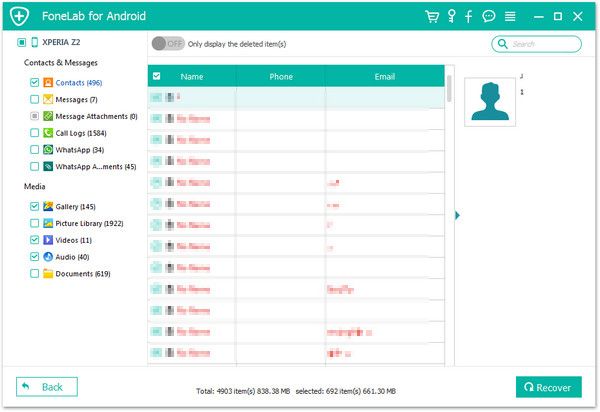Recover OnePlus Data
How to Recover Deleted Contents from OnePlus Phones
From time to time, some users on the Internet are looking for ways to restore lost contents from OnePlus 7T (Pro)/7 (Pro)/6T/6/5T/5/3T/3, because accidentally losing mobile phone data is also a common thing.
To hunt for an effectively contents recovery program to restore the deleted contents, Android Data Recovery should be your best choice. Android Data Recovery is a helpful data recovery tool for Android users to recover deleted contents from various brands of Android phones and tablets, including Samsung Galaxy, Huawei, HTC, LG, Oppo, Oneplus, and so on. No matter you want to recover the deleted photos, videos, contacts, call logs and more, it can help you solve the problem.
More Features About Android Data Recovery Software:
1. Recover data due to mistaken deletion, root fail, phone broken and other issue, preview data before recovery and selectively restore files which you want.2. More than 6000+ Android smartphones and tablets are supported.
3. One-click to backup and Restore Android Data.4. Provide the function for Samsung user to repair Android system problem like recovery stuck, black screen and more.
5. Read and recover Android data with 100% safety and quality. No personal info leaking.Free download Android Data Recovery program on you computer. Both PC and Mac version are available. Then follow the details to scan and find out your deleted contacts from OnePlus Phone.
How to Undelete Data from OnePlus Phones
Step 1. Connect OnePlus to PC
Running the Android Data Recovery software on your computer, tap "Android Data Recovery" among all the options, then connect your OnePlus device to the same computer with a usb debugging, you will see the below interface.

Step 2. Turn on USB debugging
If you turn on USB debugging before, the software will detect your phone and show the phone's base information, else you need to follow the tips to open it.For example:For Android 4.2 or newer, you can Enter "Settings" < Click "About Phone" < Tap "Build number" for several times until getting a note "You are under developer mode" < Back to "Settings" < Click "Developer options" < Check "USB debugging".

Step 3. Choose file type and analysis device
Now you need to choose data type the scan, you can see gallery, picture library, videos, audios, messages, whatsapp, contacts, call logs, audios and more, tick the one you need and click "Start Scan" to continue.


Step 4. View and restore lost data
When the scan is over, the data type you selected will be displayed in the left column, you can click the one you need and tap "Only display the deleted item(s)" button on the right side to show the deleted data, preview each one in detail, then tick all data you need and click "Recover" button to export them to the computer for use.