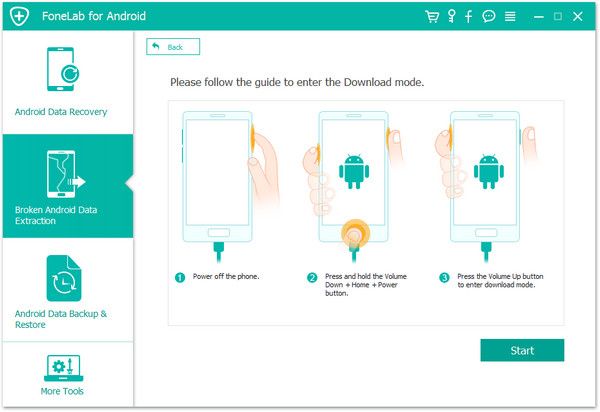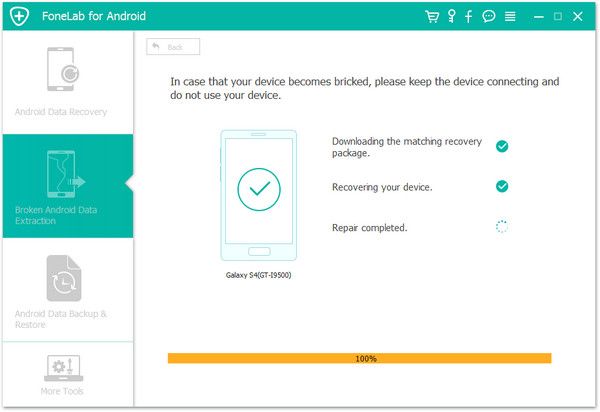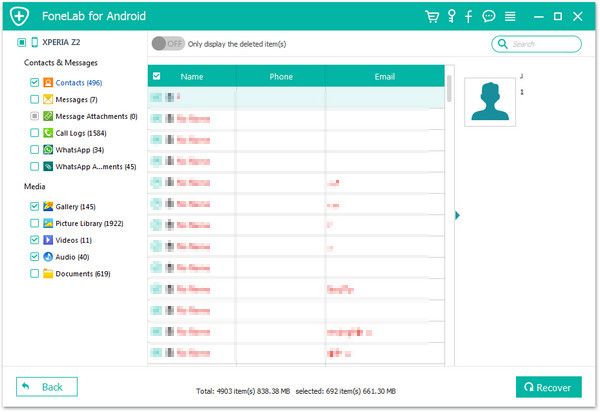Recover Android Data
How to Use Android Data Recovery Software to Recover Lost Data
When you deleting a file on Android phone, it isn't actually deleted completely. When the "delete" operation is performed, the deleted file is still there but you couldn't view it directly. The space of deleted file is marked as blank for reuse that it will be used and covered by new data. Once you find that useful data is lost, you need to scan and restore the data in your phone as soon as possible, in case they are completely deleted after being overwritten by new data and cannot be restored anymore.
Android Data Recovery is compatible with more than 6,000 Android devices, including all popular brands like Samsung, LG, Xiaomi, HTC, Motorola, Huawei, etc. The program is 100% safe and secure to recover your deleted data from Android phone/tablet and maintains users' information privacy.
Android Data Recovery is specially designed for effectively recovering various data types including contact, photos, text message, audio, WhatsApp, call history, and document, etc. If you want to recover a kind of data types, just select and begin to scan out them after you connected your phone to the recovery program on the computer. Now, let’s follow the steps to see how to use Android Data Recovery software to recover your deleted data effectively.How to Recover Lost Data from Android Phones
Step 1. Run the Android data recovery program on computer and tap on "Android Data Recovery" mode. Enable usb debugging on your Android phone and link the phone to the software, the phone will be detected immediately and go to next step.



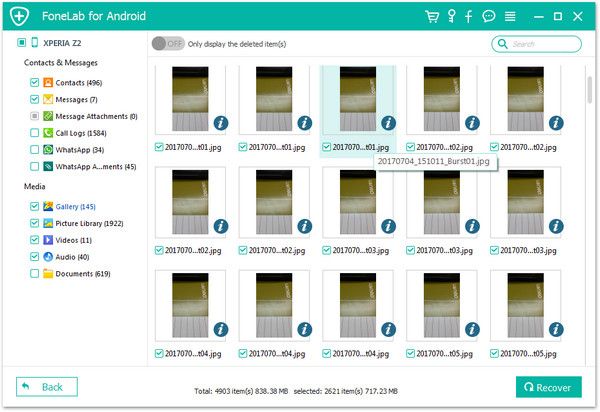
How to Recover Data from Broken Android Phone
Step 1. Launch the Android recovery software and select "Broken Android Data Extraction" option, click "Start" button on the screen.
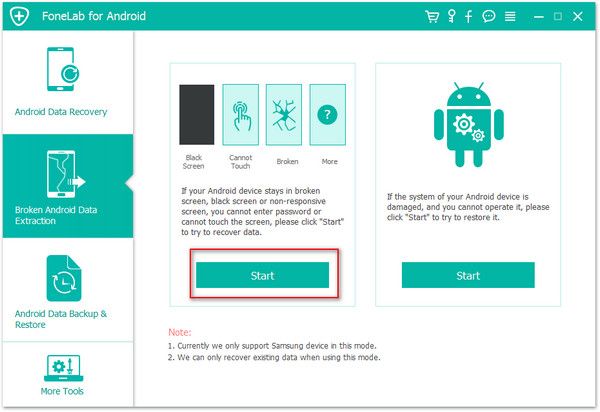
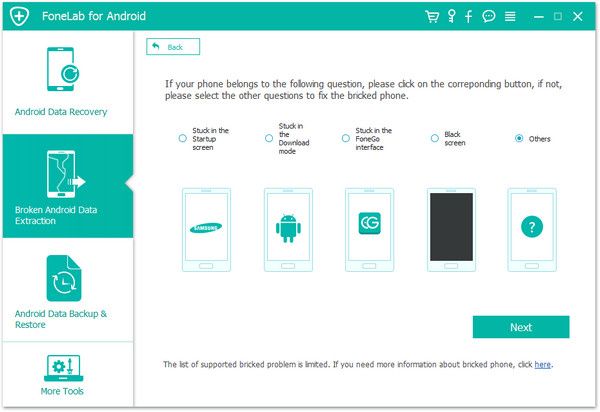
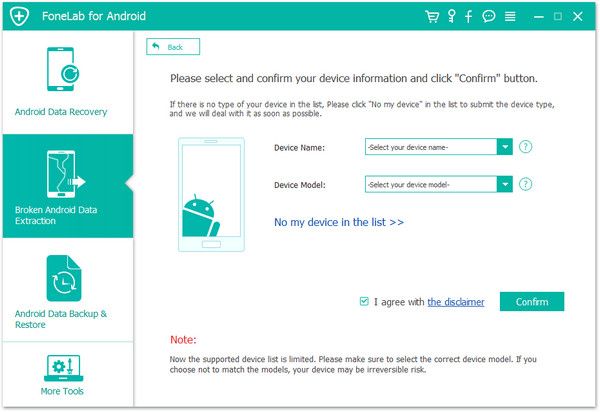
1. Power off the phone.
2. Press and hold Volume "-", "Home" and "Power" button on the phone.3. Press "Volume +" button to enter download mode.