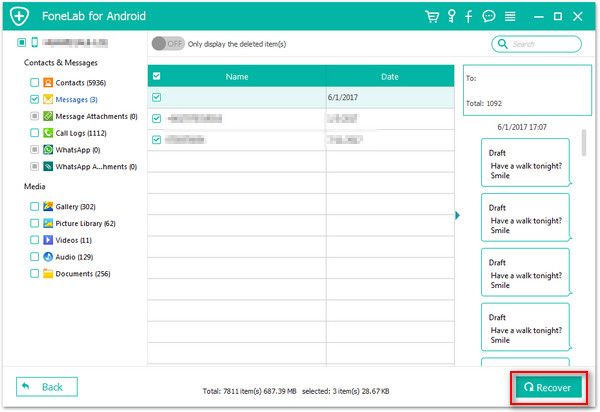Recover Samsung Documents
How to Recover Lost Documents from Samsung Galaxy
Sudden deletion, system crash, formatting, virus attack may make you accidentally lose important documents on your Samsung phone. In addition to these factors, there are many other situations that can cause data loss on your device. To solve this problem, you can find the solution in this article. Now, I would like to recommend you a safe and effective method for you to get back lost documents from your Samsung phone like galaxy S10/S9/S8/S7/S6/S5/S4, Galaxy Note 8/7/5/4/Edge, Galaxy A, Galaxy C9 Pro/C8.
Android Data Recovery, the third-party data recovery tool specially designed for Android users to recover various types of data. It supports recover lost documents, pictures, audio, call logs, and more effectively and completely. If you want to restore lost document from Samsung, you should allow the Android Data Recovery program identify and scan your phone directly, then it will find out and list the deleted data for you to preview on the computer.
More Features of Android Data Recovery Software:
1. Preview data before recovery and selectively restore files which you want.2. More than 6000+ Android smartphones and tablets are supported.
3. One-click to backup and Restore Android Data.4. Provide the function for Samsung user to repair Android system problem like recovery stuck, black screen and more.
5. Read and recover Android data with 100% safety and quality. No personal info leaking.Here are the specific steps to recover deleted documents from Samsung effectively. You can also use the same method to recover photos, videos, contacts and other data from Samsung.
Guide to Undelete Documents from Samsung Galaxy
Step 1. Connect Samsung to pc and enable USB debugging
After installing, launch the the Android Data Recovery program on your computer and connect your Samsung phone to it with a usb cable. After that, you can tap "Android Data Recovery" section in the main interface of the software, if you have turned on usb debugging, the software will detect your phone to move to next step.

1. For Android 2.3 or earlier: Enter "Settings" < Click "Applications" < Click"Development" < Check "USB debugging".
2. For Android 3.0 to 4.1: Enter "Settings" < Click "Developer options" < Check "USB debugging".
3. For Android 4.2 or newer: Enter "Settings" < Click "About Phone" < Tap "Build number" for several times until getting a note "You are under developer mode" < Back to "Settings" < Click "Developer options" < Check "USB debugging".

Step 2. Tick data type and root the phone
Now you need to select data type to scan, here we mark "Documents" and click "Next" to start analysis your device.


Step 3. View and recover documents
When the scan is over, you can see all existing and erased documents in the right side of scan result, you can tap "Only display the deleted item(s)" to only show the deleted documents. Then you can preview each one in detail and mark the documents you need, click the "Recover" button to export deleted documents to computer for use.