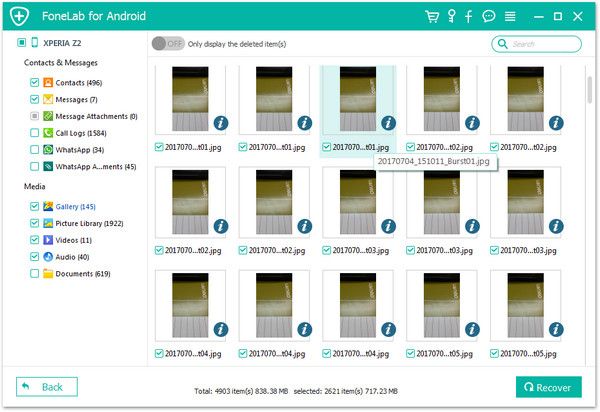Recover HTC Text Messages
How to Recover Deleted Text Messages from HTC Phone
This is a tutorial about how to recover deleted text messages from HTC. If you are looking for an effective way to rescue your lost messages, you should read on this tutorial and follow the steps to recover them as soon as possible.
Have you ever deleted or lost some important text messages from HTC by a wrong tap, factory reset, system crash, device broken, and etc? With the help of Android Data Recovery software, you are supported to scan and recover deleted text messages, photos, videos, contacts and more other types of data from your Android phone directly. Android Data Recovery is not only the HTC data recovery, it also can restore lost data from Samsung, Google, Sony, Huawei, ZTE, Oneplus and almost all brands of android phones.
More Features About Android Data Recovery Software:
1. Preview data before recovery and selectively restore files which you want.2. More than 6000+ Android smartphones and tablets are supported.
3. One-click to backup and Restore Android Data.4. Provide the function for Samsung user to repair Android system problem like recovery stuck, black screen and more.
5. Read and recover Android data with 100% safety and quality. No personal info leaking.Below are the detailed steps. Download the trial version and have a try right now.
Steps to Recover Lost Text Messages from HTC Phones
Step 1. Link HTC and enable usb debugging
Connect your HTC phone to the computer with a usb cable and launch the Android data recovery program, pick the "Android Data Recovery" mode in the main interface, you will see the below interface.

1. For Android 2.3 or earlier: Enter "Settings" < Click "Applications" < Click"Development" < Check "USB debugging".
2. For Android 3.0 to 4.1: Enter "Settings" < Click "Developer options" < Check "USB debugging".
3. For Android 4.2 or newer: Enter "Settings" < Click "About Phone" < Tap "Build number" for several times until getting a note "You are under developer mode" < Back to "Settings" < Click "Developer options" < Check "USB debugging".

Step 2. Choose data type and root the phone
Next you can choose the data type "Messages" and "Message Attachments" to scan and untick other data type, it will spend less time to scan your phone, after that, you can click "Next" to go on.


Step 3. View and restore sms for you
The software will scan your HTC phone and you will see the scanning progress bar. When it finish the scan, you will click data type "Messages" or "Message Attachments" on the left panel and preview all deleted and existing sms and attachments in detail in the right side of scan result, you can tap "Only display the deleted item(s)" button to show the deleted sms, then mark all text messages you need and click "Recover" button, choose a destination folder to export them to the computer for use.