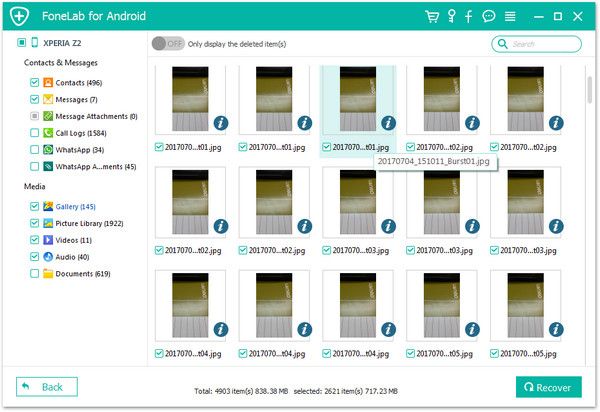Recover Huawei SMS
How to Recover Lost Text Messages from Huawei/Honor Phones
When it comes to the question about how to get back deleted text messages from Huawei phone without backup, many users may be confused about it. This article will share you an effective way to recover your important data on Huawei, even without any backup file.
Android Data Recovery program is a user-friendly data recovery tool for you scan and find out deleted or lost data from Android phone, including photos, contacts, text messages, call logs and more. No matter you lost your data due to accidental deletion or other reasons, you are able to scan and find out the deleted data with Android Data Recovery.
More Features About Android Data Recovery Software:
1. Preview data before recovery and selectively restore files which you want.2. More than 6000+ Android smartphones and tablets are supported.
3. One-click to backup and Restore Android Data.4. Provide the function for Samsung user to repair Android system problem like recovery stuck, black screen and more.
The following steps will show you the details about how to restore lost text messages from Huawei. You can use the similar way to recover photos, videos, contact and other data as well.How to Undelete Text Messages from Huawei/Honor
Step 1. Connect huawei device to PC
Launch and run Android data recovery software on your computer and click on "Android Data Recovery" option in the main windows. Now, connect the Huawei/Honor device to the software with a usb cable.

Step 2. Enable USB debugging on device
If USB debugging is active on your device, the program will detect it and show phone's information automatically in the interface. Else you can follow the onscreen steps to enable it by yourself.
1. For Android 2.3 or earlier: Enter "Settings" < Click "Applications" < Click"Development" < Check "USB debugging".
2. For Android 3.0 to 4.1: Enter "Settings" < Click "Developer options" < Check "USB debugging".
3. For Android 4.2 or newer: Enter "Settings" < Click "About Phone" < Tap "Build number" for several times until getting a note "You are under developer mode" < Back to "Settings" < Click "Developer options" < Check "USB debugging".

Step 3. Choose data type and analysis the phone
Now you can only tick data type "Messages" and "Message Attachments" in the category menu and click on "Next" to proceed.


Step 4. Preview and recover sms
Now the program will take some time to dig deep inside your device for messages and attachments. You can see category on the left panel, click each one and view messages/attachments on the right side, you can switch "Only display the deleted item(s)" to show the deleted sms, mark the sms you need and click on the "Recover" button, choose a file folder to export sms to computer.