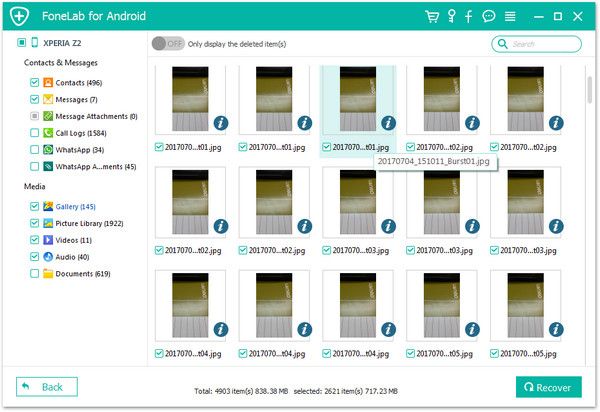Recover Samsung Videos
How to Recover Important Videos from Samsung Galaxy Phone
Shooting videos with Samsung phones is very simple and convenient, and it can also help us record the important moments. However, it is easy to save videos on Samsung, but it is the annoying things if you deleted the important videos by mistake.
Without backup, if you want to restore deleted videos from Samsung Galaxy S20/S10/S9/S8/S7/S6/S5/S4, Galaxy Note 10/9/8/7/5/4/Edge, Galaxy A, Galaxy C9 Pro/C8 , you should scan the phone directly with third-party tool. One of the effective ways to recover lost videos from Samsung is by using Android Data Recovery software. It is one of the highest success rates data recovery software in the market. Both Mac and Windows version are available. Compatible with almost all brands of Android phones and tablets, and allow you to recover deleted data from your device’s internal storage as well as SD card.
No matter you want to recover deleted videos, photos, contacts, or other data from Samsung, Android Data Recovery can solve your problem. Let’s see more feature about Android data recovery program.1. Preview data before recovery and selectively restore files which you want.
2. More than 6000+ Android smartphones and tablets are supported.3. One-click to backup and Restore Android Data.
4. Provide the function for Samsung user to repair Android system problem like recovery stuck, black screen and more.5. Read and recover Android data with 100% safety and quality. No personal info leaking.
Now, download and install the Android data recovery software and follow the details to recover important videos from Samsung right now.How to Undelete Videos from Samsung Galaxy Phone
Step 1. Connect Samsung to computer
First all of, launch the Android Data Recovery program on the computer, click on "Android Data Recovery" option among several options in the home page.Then connect your Samsung Galaxy phone to the same PC with a USB cable.

Step. Enable USB debugging
If you have turned on USB debugging, the software will detect your phone immediately, else you can follow the below steps to open it.
1. For Android 2.3 or earlier: Enter "Settings" < Click "Applications" < Click"Development" < Check "USB debugging".
2. For Android 3.0 to 4.1: Enter "Settings" < Click "Developer options" < Check "USB debugging".
3. For Android 4.2 or newer: Enter "Settings" < Click "About Phone" < Tap "Build number" for several times until getting a note "You are under developer mode" < Back to "Settings" < Click "Developer options" < Check "USB debugging".

Step 3. Choose data type to scan
Now you' ll see the below page with different types of files for you to choose, you can only tick "Videos" and click "Next" to go on.


Step 4. View and restore lost videos
When the scan is over, you will see all existing and erased videos in scan result, you can tap "Only display the deleted item(s)" button to show the deleted videos. Click each one to view every video in detail, then check all videos you need, click "Recover" button, choose a destination folder to export them to the computer for use.