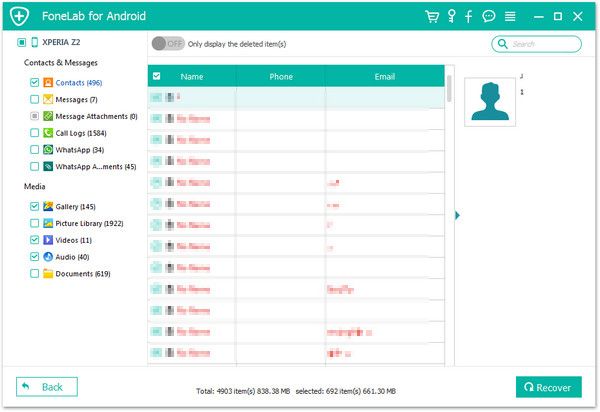Recover Xiaomi Videos
How to Recover Lost Videos from Xiaomi/Redmi Phone
It’s common to take and watch videos on your Xiaomi phone. Well, you may store the important and interesting videos are on your phone for easy viewing at any time. However, data loss oftern happen unexpectedly. Accidental deletion, device broken, and formatting are the most common factors that lead to videos and other data loss from Android phone.
Android Data Recovery software is designed to retrieve deleted data from different models of Android phones, like Xiaomi, Huawei, Samsung, HTC, LG, ZTE, Oneplus, Oppo, Vivo and more. If you accidentally lost some important videos from Xiaomi, Android Data Recovery program can help you scan out and recover them without any backup.
Key Features About Android Data Recovery Software:
1. Restore contacts, sms, photos, video, audio files, document directly from your Android smartphone or SD cards inside your Android device, it's suitable for factory resetting, accidentally deleting, flashing ROM, rooting, etc.2. Preview data before recovery and selectively restore files which you want.
3. More than 6000+ Android smartphones and tablets are supported.4. One-click to backup and Restore Android Data.
5. Provide the function for Samsung user to repair Android system problem like recovery stuck, black screen and more.6. Read and recover Android data with 100% safety and quality. No personal info leaking.
Note: You should stop using the Android device once you deleted some video files or any other data, to prevent the lost data overwritten by new data and cause the permanent data loss.If you don’t open USB debugging before, you can follow the steps to tun it on first, then using the Android data recovery program to get video back.
1. For Android 2.3 or earlier: Enter "Settings" < Click "Applications" < Click"Development" < Check "USB debugging".
2. For Android 3.0 to 4.1: Enter "Settings" < Click "Developer options" < Check "USB debugging".
3. For Android 4.2 or newer: Enter "Settings" < Click "About Phone" < Tap "Build number" for several times until getting a note "You are under developer mode" < Back to "Settings" < Click "Developer options" < Check "USB debugging".

Steps to Restore Lost Videos from Xiaomi/Redmi Easily
Step 1. Connect your device to the PC
Launch the installed recovery software (Window or Mac version) on your computer, you will see a main windows, click "Android Data Recovery" among several options. Then link your Xiaomi/Redmi device to the same PC with a USB cable, the software will detect it automatically and go to next step.

Step 2. Tick data type to scan
In the new windows, you will see many data type in your Xiaomi/Redmi device display in categories, such as photos, videos, contacts, text messages, whatsapp, audios, document, call logs, now we mark "Videos" and tap "Next" button to start analyze your phone.

Step 3. Root and scan the phone
Next the software will try to root the phone and you will see a pop-up in Xiaomi/Redmi phone, click "Allow/Grant/Authorize" to get the authority to scan deleted files for the phone, then the software will start scan your phone.

Step 4. Recover video for your phone
The software will take some time to scan your phone, including deleted and existing videos, you can see the scanning progress bar. After the scan is over, all videos you can restore will list in the scan result, toggle "Only display the deleted item(s)" to show the deleted videos, then tick all the videos you want to restore and click "Recover" button, choose a destination folder to preserve them on your computer.