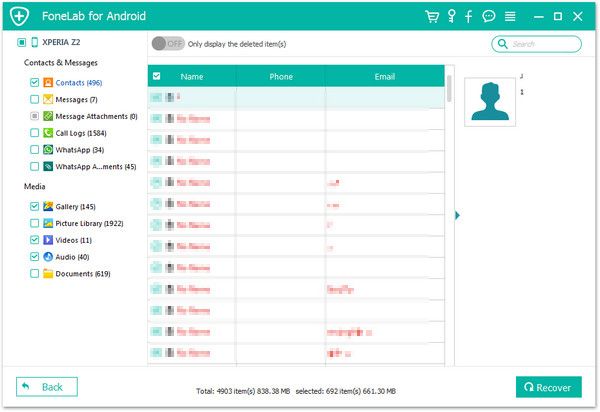Restore Deleted Files from Android without Backup
Can I Restore Deleted Files from Android without Backup?
"Can I Restore Deleted Files from Android?" "Is there any way to recover Android data with no backup?" "How to scan and find out the deleted data from my Android phone?"
Once deleted the data from Android phone/tablet accidentally, many people may have the same questions as above. Actually, when you deleting a file on Android, the data is not washed away entirely but you cannot see the file directly. The system will marks that space as empty and it can be overwritten by new files. Before the deleted data overwrite by other data, you still have the chance to restore it. You are advised to utilize Android Data Recovery software as soon as you realize the file is being deleted so that the chance of restoring the lost data will become fairly high.
You can restore deleted files from Android without backup! With the help of Android Data Recovery, you are able to scan and find out the deleted data from Android directly, no matter the contents you lost are photos, text messages, videos, call logs, or other data. The program supports you recover your data from both internal memory as well as SD cards. You are allowed to preview your data before recovering it. Let’s see more features about Android Data Recovery software.1. Recover data due to mistaken deletion, root fail, phone broken and other issue, support 6000+ Android smartphones and tablets like Samsung, Huawei, Xiaomi, LG, Sony Xperia, Google Pixel and more.
2. One-click to backup and Restore Android Data, repair Android system problem like recovery stuck, black screen and more.
How to Undelete Files on Android Phone without Backup
Step 1. Run the Android data recovery program on computer and tap on "Android Data Recovery" option in home windows, then link your Android phone to same PC with a usb cable, you will see the below interface.