Transfer Contacts from iPhone to PC
Several Ways to Transfer Contacts from iPhone to Computer
The Contacts app on iPhone contains your entire address book, including phone numbers, email addresses, and more. If you accidentally lose important contacts due to mistaken deletion, iOS upgrade iPhone lost, damaged or stolen, it will bring a lot of unnecessary trouble. Many users wonder how to transfer contacts from iPhone to computer without iTunes. After all, contacts are one of the most important data in a smartphone, and transferring iPhone contacts to a computer is an effective way to back up data in case you lose contacts on iPhone so that you can transfer them to iPhone again when you need them.
When it comes to transferring the address book on the iPhone to the computer, you may collect many solutions, such as syncing iTunes and iCloud. However, due to the limitations of using iTunes to synchronize contacts data, many people are confused about how to transfer data safely without losing the original data. Read on and follow this post to know the effective way to copy contacts from iPhone to computer without iTunes。How to Export iPhone Contacts to Computer with iPhone Data Transfer
iPhone Data Transfer app is a professional iPhone, iPad, iPod data manager for you to export various types of data from iPhone/iPad/iPod to computer, and you can also import data to iOS devices. Besides contacts, iPhone Data Transfer also supports transferring other types of iPhone data like photos, music, videos, text messages, notes, voice memos, etc.
Step 1. After downloading and installing iPhone Data Transfer app on your computer, launch it and connect iPhone to computer via USB cable, press "Trust" on iPhone screen to left iPhone trust this computer, then the software will detect iPhone and show iPhone interface on the windows.

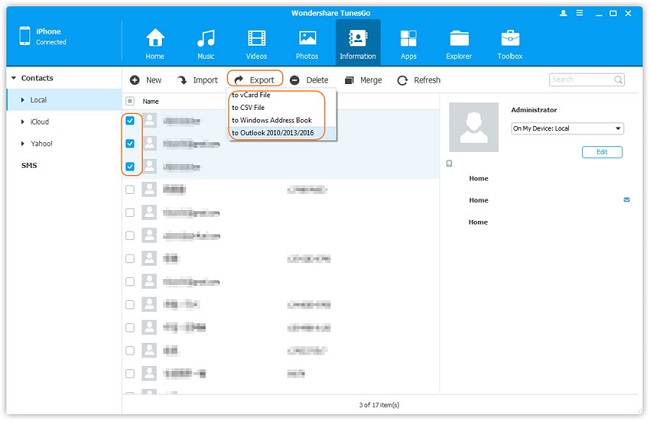
How to Transfer Contacts from iPhone to Computer with iCloud
iCloud supports exporting iPhone contacts from iPhone to computer in vcf format. Now follow the steps below to learn how to transfer contacts from iPhone to computer using iCloud:
step 1. Find the Settings app on your iPhone> tap your Apple ID name> tap iCloud> open the address book option.Step 2. Open the official iCloud homepage on your computer's browser> log in with your Apple ID account> click the Contact button.
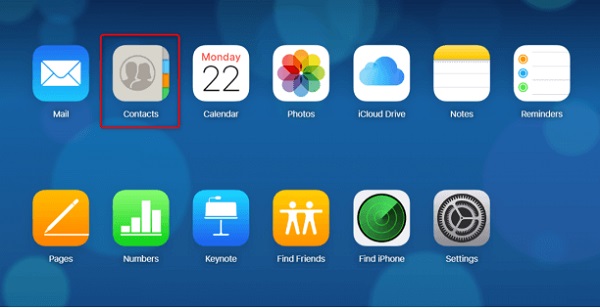
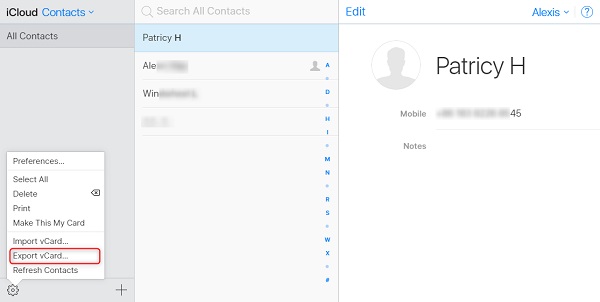
iPhone Data Recovery: Transfer iPhone Contacts to Computer in 3 ways
iPhone Data Recovery - the professional iOS data manage tool gives you 3 choices when it comes to transferring contacts from iPhone to computer. iPhone Data Recovery enables you to transfer contacts from iPhone to computer directly, export iPhone contacts from iTunes backup and iCloud backup on computer.If you are scanning and transferring contacts from iPhone to computer, you can move them to computer selectively or at one time, including existing data and deleted data in the phone. If you have backed up the contacts that need to be transferred to your computer to iTunes or iCloud, you can use iPhone Data Recovery to export the backup data to your computer. Unlike synchronization, using iPhone data recovery to export the backup data will not overwrite or lose the original data in the device, which can ensure the safety of your data.
If you want to know how to transfer contacts from iPhone to your computer with iPhone Data Recovery app in 3 ways, read the below solution.Step 1. Run the iPhone data recovery software on computer after you install it, tap "iPhone Data Recovery" feature on the homepage.
To transfer iPhone contacts to computer directly, you can tap "Recover from iOS Device" mode, link your iPhone to the software with a usb cable, tap "Trust" on iPhone screen and the software will detect iPhone, click "Start Scan" button to scan iPhone storage.


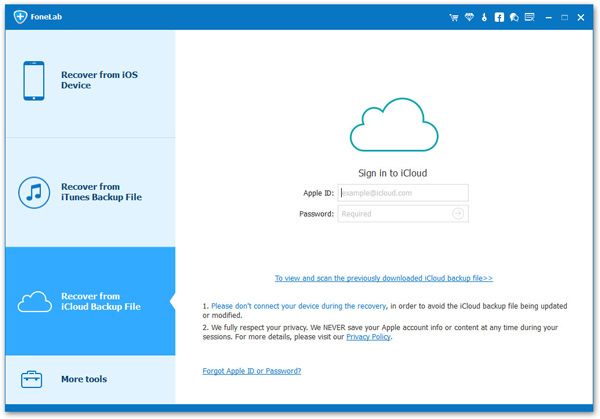

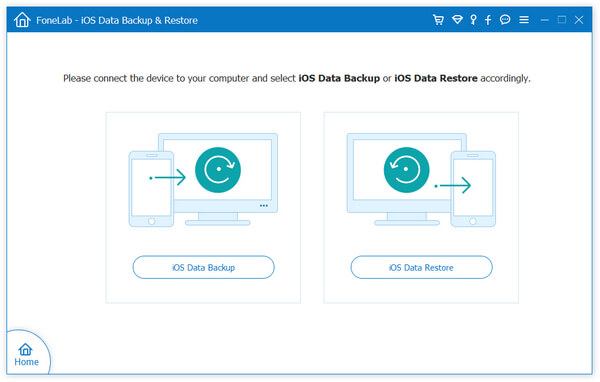
- Transfer Files Between iPhone and Computer
- Transfer Photos from PC to iPhone
- Transfer iPhone Photos to PC
- Transfer iPhone Music to PC
- Transfer iTunes Music to iPhone
- Transfer iPhone Contact to PC
- Transfer Files from iPad to PC
- Transfer Music from iPod to iPod
- Import Music to iPhone
- Transfer iPhone SMS to PC
- Transfer iPhone Data to iPhone
- Transfer Files from PC to iPhone







