Transfer iPhone Files to iPad
How to Transfer iPhone Music/Movie/Photo to iPad on Mac
This article will show you the most powerful transfer software that can transfer iPhone music/movie/photo to iPad in the Internet market. iPhone to Mac Transfer, which is specially designed for iPhone users, it can allow you to transfer your iPhone music/movie/photo to iTunes library and easily sync music/movie/photo to your iPad 2.
The concrete tutorials as below, you can follow the step to transfer your music.
Note: You can use the same method to transfer iPhone movie/photo to iPad on MacStep 1. Download, install and run the software
Please download iPhone to Mac Transfer, install and launch it on your Mac. Connect your iPhone to Mac, the iPhone to Mac transfer will automatically recognize it and the device info will be shown as the picture below.
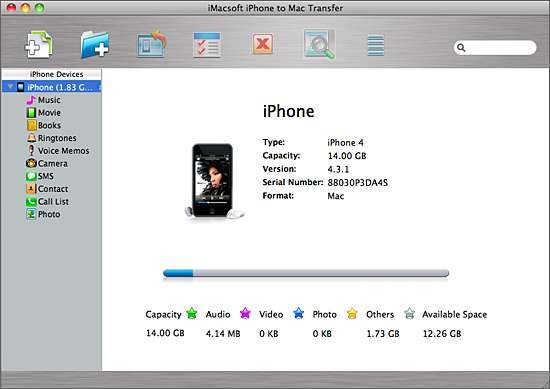
Step 2. Select music/video you want to transfer to iTunes library
In this screen, you can click "music" option in the iPhone list, and all music files will be shown on the main interface. Select the music to be transferred, then press "Add checked files to iTunes library" button to start iPhone music files into iTunes library. After a few minutes, all music files have been saved into iTunes library.
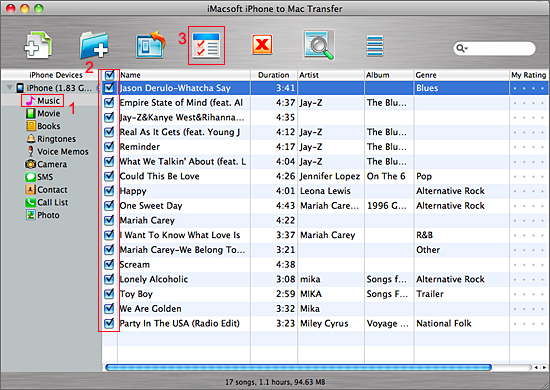
Step 3. Sync music to iPad 2
1) Run the iTunes and search for the transferred music files in iTunes "Music" library. Please ensure that the iTunes version is the latest one or directly free download from Apple website.2) Connect your iPad 2 to Mac, and iTunes can recognize the iPad device immediately, click iPad icon in the library list. In the right of interface, choose "music" table and check the "sync music"/”sync video” option, when everything is finished, press "Apply" button to start sync the checked music to iPad 2.

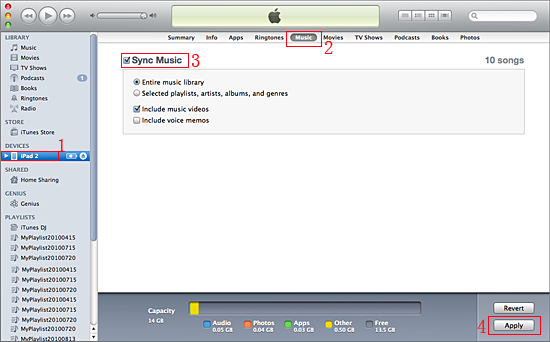
- Transfer Files Between iPhone and Computer
- Transfer Photos from PC to iPhone
- Transfer iPhone Photos to PC
- Transfer iPhone Music to PC
- Transfer iTunes Music to iPhone
- Transfer iPhone Contact to PC
- Transfer Files from iPad to PC
- Transfer Music from iPod to iPod
- Import Music to iPhone
- Transfer iPhone SMS to PC
- Transfer iPhone Data to iPhone
- Transfer Files from PC to iPhone







