iPhone Music to iTunes
How to Transfer Music from iPhone to iTunes
Have you ever met these situation: Want to transfer iPhone songs to iTunes library when you buy a new computer? Lost your iTunes library after experiencing a terrible computer crash or hard drive damage? All songs on the CD have been saved on your iPhone and need to sunc to iTunes?
Don't worry! I'd like to recommend you a professional iPhone to iTunes transfer – iPhone Manage (Window) or iPhone Manage (Mac). It empowers you to transfer all your iPhone music and playlists to iTunes library easily and effortlessly.How to transfer music from iPhone to iTunes
Now, let’s check the steps about transferring iPhone music to iTunes.
Download and install this program. Here take Windows version of iPhone Manage as an example.
For iMac, MacBook Pro, or MacBook Air users, please download iPhone Manage (Mac) and take the similar steps to transfer music from iPhone to iTunes on Mac.Step 1: Run iPhone Manage and Connect iPhone with Computer
To begin with, download, install and run iPhone Manage on your computer. Connect your iPhone with your computer use the USB cable. When your iPhone is detected, all iPhone content will be displayed in the left column of the primary window.
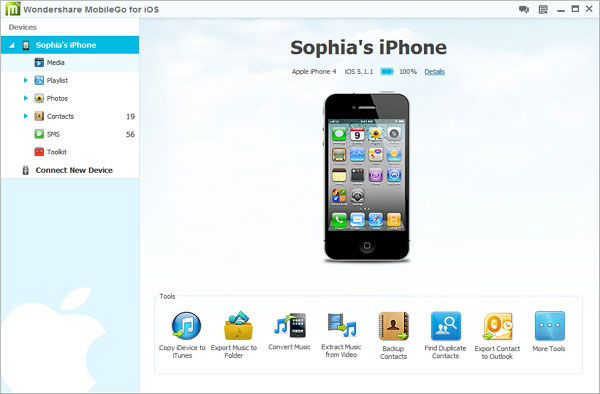
Step 2: Transfer music from iPhone to iTunes
At the bottom line of the primary window, click "Copy Devices to iTunes" button to cope iPhone songs to iTunes library . A window pops up. Click "Start" button. Uncheck the other media, like videos, autiobook, iTunes U. Click "Copy to iTunes" to export music to iTunes.
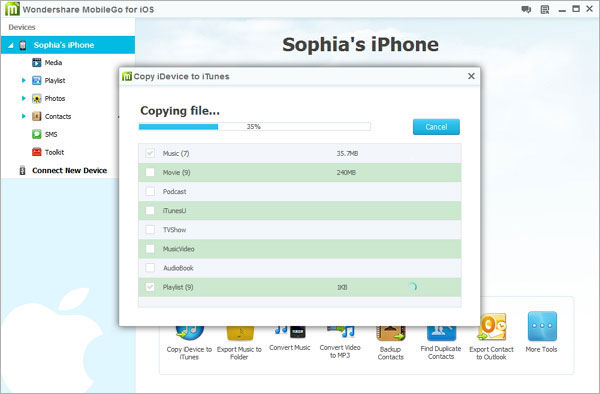
You can also transfer songs in the music management window. In the left column, click "Media" tab. Then click "Music" button to bring up music management window. You can find all music files are displayed on the right. Click "Smart Export to iTunes" button. By clicking this, you can transfer all songs to iTunes library at a time.
Besides, if you have transferred music to iTunes library before, this time this program will flip these songs and only transfer others.
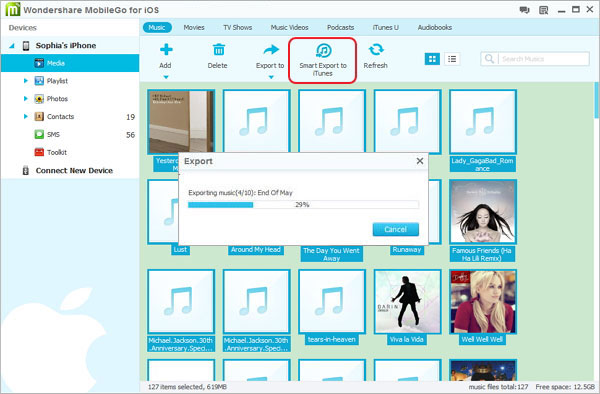
If you only want to cope some songs, you should click the triangle under “Export to” and then click “Export to iTunes Library”. Then, this program starts transferring songs.
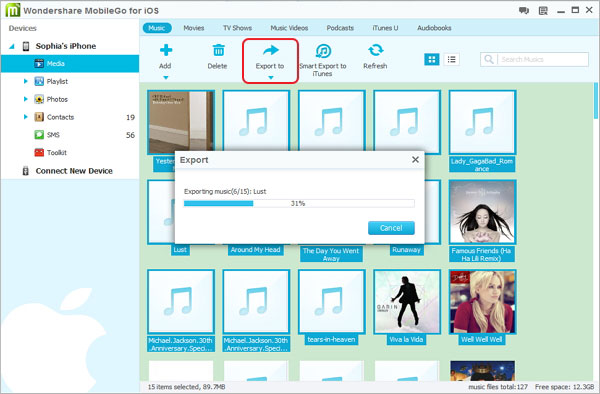
If you have built many playlists on your iPhone, you can move these playlists to iTunes library as well. In the left column, click "Playlist". When all iPhone playlists shows up in the playlist window, mark the playlists you wanted and click “Export to”. In its pull-down list, choose "Export to iTunes Library". Please connect your iPhone with your computer during the transferring.
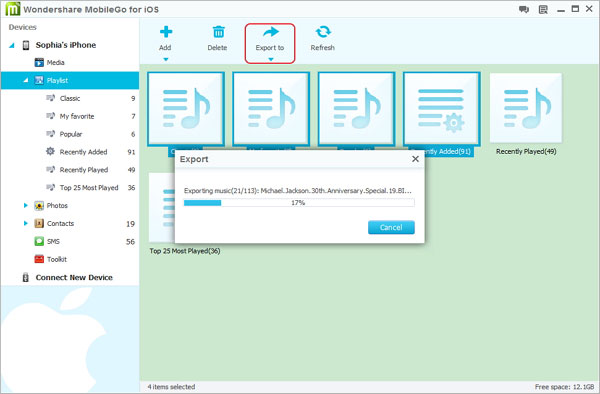
Note: At present, the Mac version doesn't support transferring playlists from iPhone to iTunes.
More information about iPhone Manage:
Easily Transfer Anything on iPhone, iPod or iPad to iTunes, Your PC & Back
1) Transfer songs, videos, playlists, iTunes U, Podcasts to & from Your PC/iTunes2) Copy pictures & albums to/from Your PC & iDevice
3) Manage iPhone contacts: Import, export, remove duplicates & sync with Outlook4) Load your iDevice with music and video incompatible with iTunes
100% compatible with iPhone 5, 4S, iPod touch 5, iPod nano, iPod classic, iPod shuffle, iPad mini, The New iPad, & more!
Download iPhone Manage to transfer music from iPhone to iTunes right now!- Transfer Files Between iPhone and Computer
- Transfer Photos from PC to iPhone
- Transfer iPhone Photos to PC
- Transfer iPhone Music to PC
- Transfer iTunes Music to iPhone
- Transfer iPhone Contact to PC
- Transfer Files from iPad to PC
- Transfer Music from iPod to iPod
- Import Music to iPhone
- Transfer iPhone SMS to PC
- Transfer iPhone Data to iPhone
- Transfer Files from PC to iPhone







