Backup & Restore iPhone Data
How to Backup & Restore iPhone Data without Overwriting
When it comes to the question of how to backup and restore iPhone data, the first tool people think of may be use iTunes. But iTunes does not allow people to flexibly back up individual files. If you want to backup and restore iPhone data without overwriting any data, iPhone Data Transfer is the best chose for you.
iPhone Data Transfer is an excellent iOS data management tool that can easily backup and restore iOS data to PC/Mac. It supports freely transfer Photos, Videos, Messages, Attachments, Contacts, Call Log, Voicemail and more.With iPhone Data Transfer, you can have various versions of backup files without modify or overwrite your old backups. You can preview data in detail before you backup or restore iPhone, iPad and iPod touch data selectively.
How to Back up & Restore iPhone Data without Overwriting
You can easily back up iPhone data to your computer. Then you can freely view and use the backup on computer. When you need it, you can selectively transfer the backup file to your phone.
Step 1. Install iPhone data transfer program on computer and run it, you will see a main window, there are some data type list in the interface, such as photos, videos, contacts, text messages, but you can’t tap it. Link your iPhone to the software and a pop-up will be showed in the phone screen, tap "Trust" and the software will detect iPhone immediately, you can see some iPhone information on the windows.

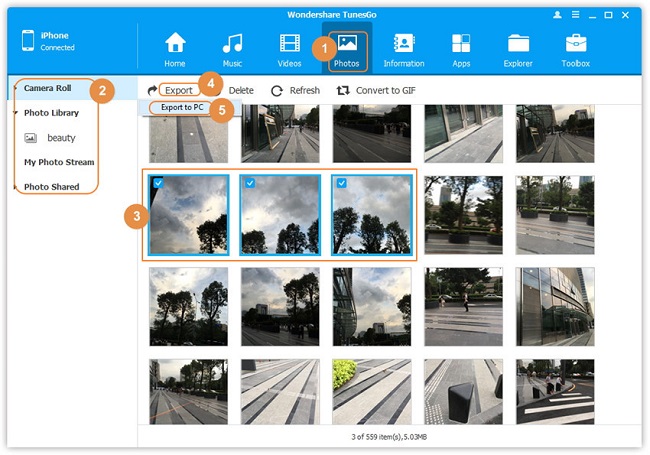
- Transfer Files Between iPhone and Computer
- Transfer Photos from PC to iPhone
- Transfer iPhone Photos to PC
- Transfer iPhone Music to PC
- Transfer iTunes Music to iPhone
- Transfer iPhone Contact to PC
- Transfer Files from iPad to PC
- Transfer Music from iPod to iPod
- Import Music to iPhone
- Transfer iPhone SMS to PC
- Transfer iPhone Data to iPhone
- Transfer Files from PC to iPhone







