Transfer Playlist from iTunes to iPhone
How to Transfer Playlist from iTunes to iPhone X/8/7/6s/6/SE
It seems easy to transfer data from iTunes to iPhone, like playlist. In the meanwhile, you have to know that iTunes will automatically remove all the existing playlists on your iPhone during the syncing period. Well, don't worry about that. This guide offers you a good solution to solve such a problem, which can help you transfer data freely between iTunes and iPhone. The solution depends on the software called iPhone Data Transfer.
What is iPhone Data Transfer? It's extensively used by users to transfer playlists and other data between iPhone, iTunes and computer. Unlike iTunes, this program won’t remove the existing playlists on your iPhone. If you use iTunes to transfer data, you will sure to be upset later. iPhone Data Transfer aims at merging the existing playlists and the new ones in stead of replacing them.With iPhone Data Transfer, you can also copy what you want to from iTunes to iPhone, like music, photos, movies, notes, contacts, bookmarks, accounts, apps and more. It definitely satisfies you. Let’s see more features about iPhone transfer program.
1. Manage iPhone contacts: Import, export, remove duplicates & sync with Outlook.2. Load your iDevice with music and video incompatible with iTunes.
3. One-Click to transfer movies, TV Shows, music videos, video recordings from computer to iPhone instead of iTunes, no matter how large the video files are, 1GB, 2GB…or dozens of GB, you can add videos in minutes. It is compatible with a variety of video formats such as MP4, M4A, MOV, WMV, AVI, FLV.4. Compatible with iPhone X, iPhone 8/8 Plus, iPhone 7/7 Plus, iPhone SE, iPhone 6s/6s Plus/6/6 Plus, iPhone 5s/5c/5/4s, iPad and iPod.
Download the trial version of iPhone Data Transfer and follow the guide below to transfer your data right now!How to Transfer iTunes Playlists to iPhone
Step 1. Run transfer program and scan your iPhone
First thing you do is to choose right version of iPhone Transfer. There are two of them, one is for PC, another one is for Mac. After downloading and installing, connect your iPhone to computer, the program will detect your iPhone in few seconds.

Step 2. Transfer playlist from iTunes to iPhone
When it finished scanning, you can preview your documents on the left side of window. To copy playlist, please select "Playlist" on the left column. Press "Add" button, then click "Add iTunes Playlist" in the drop-down menu.After that, one small window will come up to let you choose them manually. You can check and remove the choices of songs. When everything is done, click "Ok", you just need to wait few seconds for transferring playlist to iPhone.
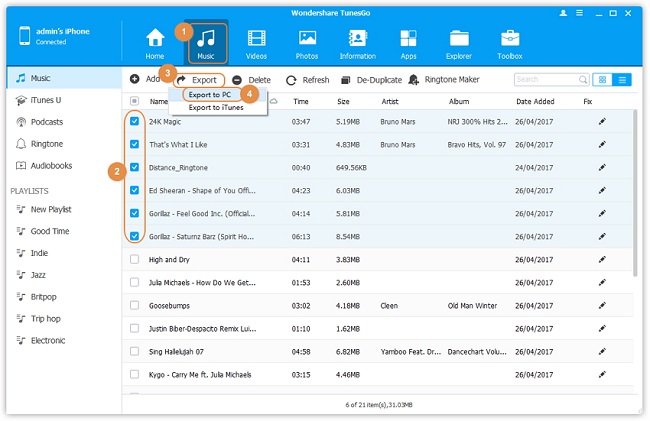
- Transfer Files Between iPhone and Computer
- Transfer Photos from PC to iPhone
- Transfer iPhone Photos to PC
- Transfer iPhone Music to PC
- Transfer iTunes Music to iPhone
- Transfer iPhone Contact to PC
- Transfer Files from iPad to PC
- Transfer Music from iPod to iPod
- Import Music to iPhone
- Transfer iPhone SMS to PC
- Transfer iPhone Data to iPhone
- Transfer Files from PC to iPhone







