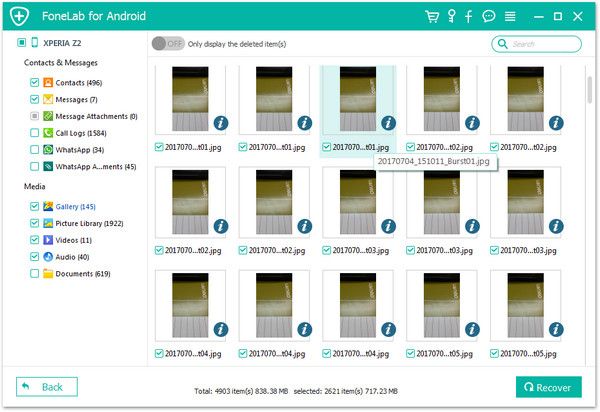Recover Huawei Call Logs
How to Recover Deleted Call Logs from Huawei/Honor Phone
Call history is something we usually ignore on the Huawei phone. Basically, most people do not have the habit of backing up call logs. So when you urgently want to check the deleted call logs from Hawei phone, you may be stumped.
Even though the lost data has been deleted, but the call logs still continue to exist by hidden on your device. You should retrieve your lost call logs as soon as possible, in cause the deleted data will be overwritten by new data. What you need is to use the Android Data Recovery software to scan and find out the deleted data directly. It supports almost all brands of Android phones and tablets, like Huawei, Samsung, Oneplus, HTC, Motorola, Oppo, Google and so on.
More Feature About Android Data Recovery Program:
1. Get back deleted data due to mistaken deletion, jailbreak, water damaged, root fail, factory reset and more.2. More than 6000+ Android smartphones and tablets are supported.
3. One-click to backup and Restore Android Data.4. Provide the function for Samsung user to repair Android system problem like recovery stuck, black screen and more.
5. Read and recover Android data with 100% safety and quality. No personal info leaking.Free download Android Data Recovery program on PC or Mac, and follow the steps to check how to recover deleted call logs from Huawei.
Steps to Undelete Call Logs from Huawei/Honor Phones
Step 1. Connect device to computer
Connect your Huawei/Honor phone to computer with a usb cable and run the Android Data Recovery program on the same PC, you will see the below interface.

Step 2. Enable USB debugging
Now you can follow the below steps to enable usb debugging, then the software will detect your phone immediately.
1. For Android 2.3 or earlier: Enter "Settings" < Click "Applications" < Click"Development" < Check "USB debugging".
2. For Android 3.0 to 4.1: Enter "Settings" < Click "Developer options" < Check "USB debugging".
3. For Android 4.2 or newer: Enter "Settings" < Click "About Phone" < Tap "Build number" for several times until getting a note "You are under developer mode" < Back to "Settings" < Click "Developer options" < Check "USB debugging".

Step 3. Choose data type to scan
Now you can only tick "Call Logs" among different data type, untick other data type, then click "Next" to go on.


Step 4. View and Restore Calls
The software will take some time to scan your phone, after scanning, you will see all deleted and existing call logs in scan result, you can click "Only display the deleted item(s)" button to show the deleted call history, then preview each one in detail, tick all call logs you want and click "Recover" button to export them to the computer for use.