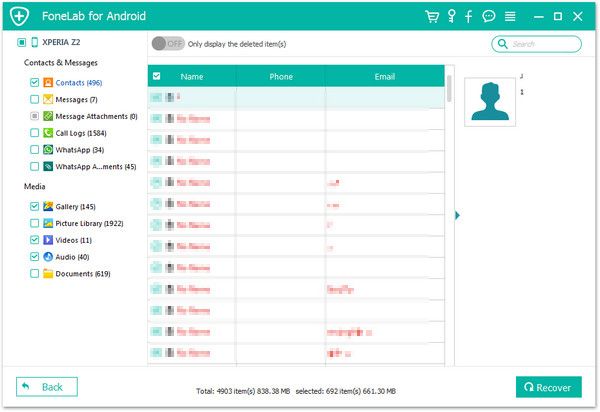Recover Xiaomi Data
How to Recover Lost Contents from Xiaomi/Redmi Phones
Nowadays, Android OS is the most widely-used operating system of mobile phones. Xiaomi is the well known Android phones on the smartphone market. With the help of Android Data Recovery, you can protect your precious data from accidental deletion. This program is compatible with all Android OS and fully supports almost all brands of Android phones, like Samsung, HTC, Xiaomi, Sony, Oneplus, Motorola, Huawei, Asus, and more. If you want to recover deleted contents from Xiaomi/Redmi phone, Android Data Recovery would be your best assistant.
No matter you lost your Xiaomi/Redm data due to accidental deleting, restoring factory settings, rooting, flashing ROM, etc..., you still have the chance to recover them back before they are overwritten by new data. Android Data Recovery program is able to scan out the deleted data, like photos, videos, contacts, call logs, and more from your Xiaomi/Redm device directly, and you are supported preview and recover them selectively on the computer.
More Features About Android Data Recovery Software:
1. Preview data before recovery and selectively restore files which you want.2. More than 6000+ Android smartphones and tablets are supported.
3. One-click to backup and Restore Android Data.4. Provide the function for Samsung user to repair Android system problem like recovery stuck, black screen and more.
5. Read and recover Android data with 100% safety and quality. No personal info leaking.Now, begin to follow the steps as below to retrieve all your important contents on Xiaomi/Redm. Free download Now!
How to Recover Lost Data from Xiaomi/Redmi Phones
Step 1. Connect Xiaomi/Redmi to PC
Launch the Android data recovery software (Window or Mac version) on your computer and click "Android Data Recovery" among several options in the main windows. Then connect your Xiaomi/Redmi phone to the same PC with a USB cable, you will see the below interface.

Step 2. Turn on USB debugging
If you open USB debugging before, you can skip this step, else you need to follow the steps to tun it on first.
1. For Android 2.3 or earlier: Enter "Settings" < Click "Applications" < Click"Development" < Check "USB debugging".
2. For Android 3.0 to 4.1: Enter "Settings" < Click "Developer options" < Check "USB debugging".
3. For Android 4.2 or newer: Enter "Settings" < Click "About Phone" < Tap "Build number" for several times until getting a note "You are under developer mode" < Back to "Settings" < Click "Developer options" < Check "USB debugging".

Step 3. Choose data tyep
Now the software will detect your phone automatically and you need to mark data type you want to scan in the interface, you can tick photos, videos, contacts, text messages, whatsapp, audios, document or just select all, then click "Next" to go on.

Step 4. Root and scan the phone
Next the software will root the phone and you need to click "Allow/Grant/Authorize" on the Xiaomi/Redmi phone's pop-up After that, the software will get the authority and start scan deleted files for the phone.

Step 5. Preview and restore data you want
Now the software will scan your phone in deep, you can see the progress bar at the top of the software, if there are lots of data on your phone, the software will take more time to scan, please be patient. After it finish the scan process, all data will be found and list scan result, you can see many category on the left panel, choose the one you want and preview detail information on the right side before recovery, you can toggle "Only display the deleted item(s)" to show the deleted data. Then tick data you want to restore and click "Recover" button to save them to computer selectively.