Transfer Music from Mac to iPhone
How to Transfer Music from Mac to iPhone X/8/7/6s
iPhone is a portable music player and provides wonderful visual and audio experience for users to enjoy the most popular songs, which is popular with music lovers. Music can help use relax ourselves, and it has the ability to aid people in a quest to feel good.
When you have many favorite songs on your Mac, how to transfer them from Mac to iPhone? You may firstly think about iTunes to do that. You need to transfer those songs to iTunes and build playlist. Then connect iPhone device to Mac and try to sync it with iTunes Library. The complex process will takes you lots of time, and this may expose you to the risk of some important data being overwritten.How to Transfer Music from Mac to iPhone without iTunes? Is there any way to complete the music transmission efficiently and completely? Using an music transfer tool like iPhone Data Transfer software, you can directly transfer your music from Mac to iPhone without iTunes sync.
iPhone Transfer for Mac program supports iOS users to transfer music, videos, photos, contacts, playlists, iTunes U, Podcasts and other files between iPhone/iPad/iPod and Mac. It also can help you backup iPhone/iPad/iPod data to iTunes or transfer data between iOS devices. Let’s see more features about iPhone transfer program.- Manage iPhone contacts: Import, export, remove duplicates & sync with Outlook.
- Load your iDevice with music and video incompatible with iTunes.
- One-Click to transfer movies, TV Shows, music videos, video recordings from computer to iPhone instead of iTunes, no matter how large the video files are, 1GB, 2GB…or dozens of GB, you can add videos in minutes. It is compatible with a variety of video formats such as MP4, M4A, MOV, WMV, AVI, FLV.
- Compatible with iPhone X, iPhone 8/8 Plus, iPhone 7/7 Plus, iPhone SE, iPhone 6s/6s Plus/6/6 Plus, iPhone 5s/5c/5/4s, iPad and iPod.
How to transfer music form computer to iPhone
First, you can download and install the free trial version of iPhone Data Transfer for Mac on your Mac.Step 1. Launch iPhone Data Transfer and Connect iPhone
Launch iPhone Data Transfer software after installing it on Mac. Connect iPhone to Mac via USB cable.Step 2. View music on iPhone
After connected successfully, iPhone Data Transfer tool will automatically detect your iPhone and display the basic information in the interface. You can click "Media" on the left control to view the detailed information.

Step 3. Select and Transfer Music from Mac to iPhone
Tap the item of Music on the top to enter the music panel. Click "Add" button to select the songs which you want to transfer to iPhone in the pop-up window.
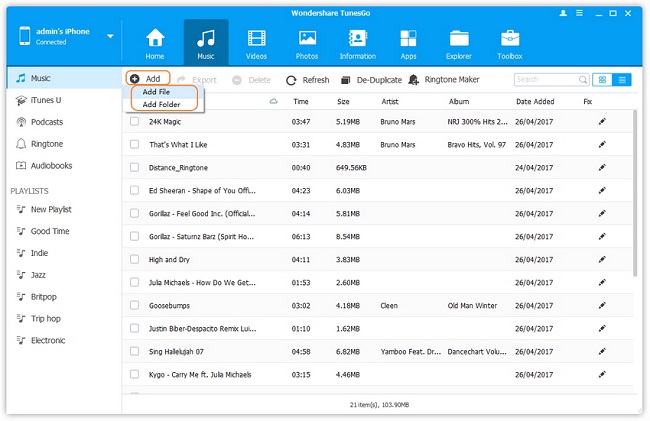
- Transfer Files Between iPhone and Computer
- Transfer Photos from PC to iPhone
- Transfer iPhone Photos to PC
- Transfer iPhone Music to PC
- Transfer iTunes Music to iPhone
- Transfer iPhone Contact to PC
- Transfer Files from iPad to PC
- Transfer Music from iPod to iPod
- Import Music to iPhone
- Transfer iPhone SMS to PC
- Transfer iPhone Data to iPhone
- Transfer Files from PC to iPhone







